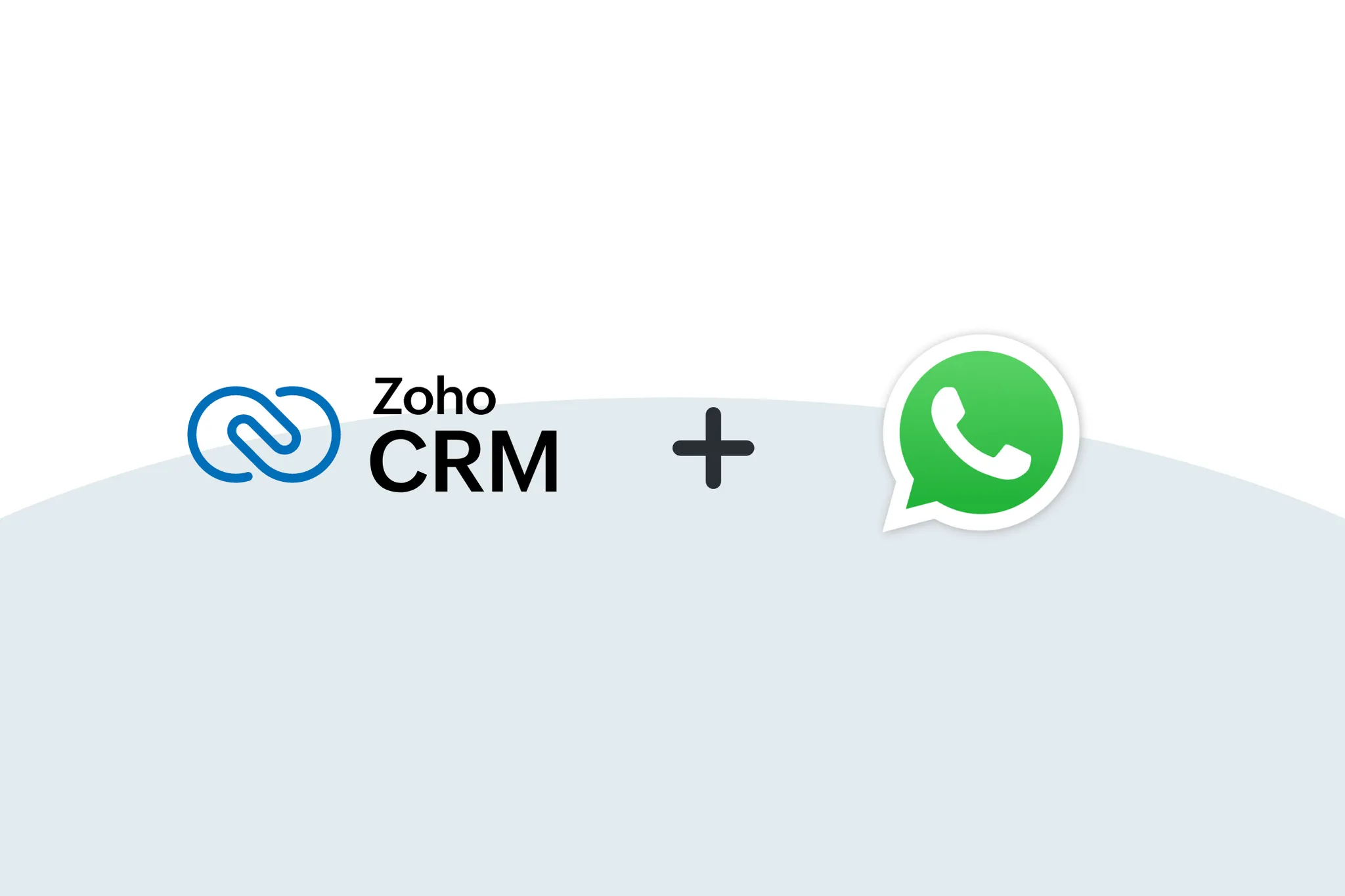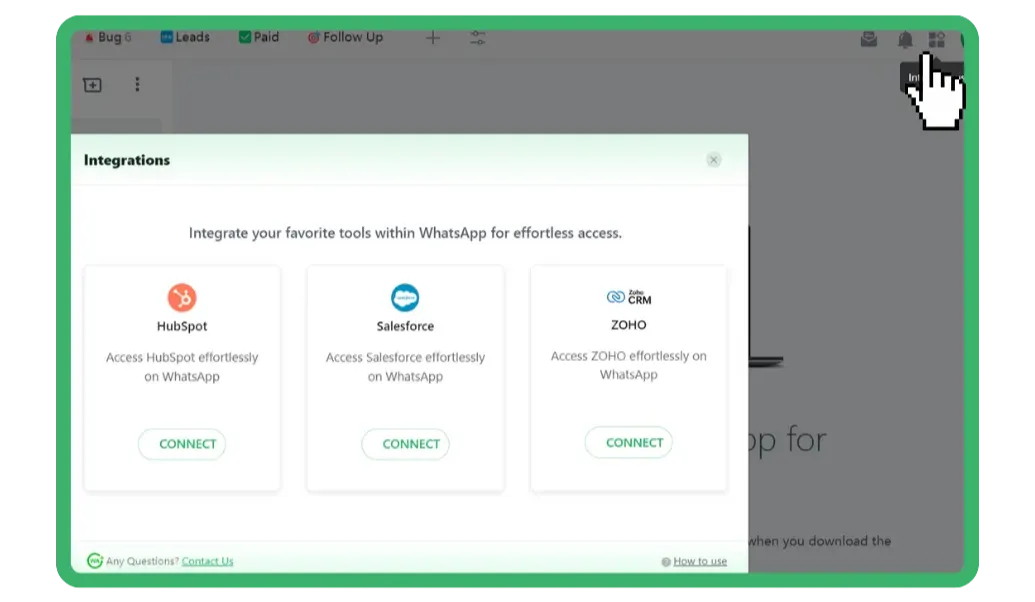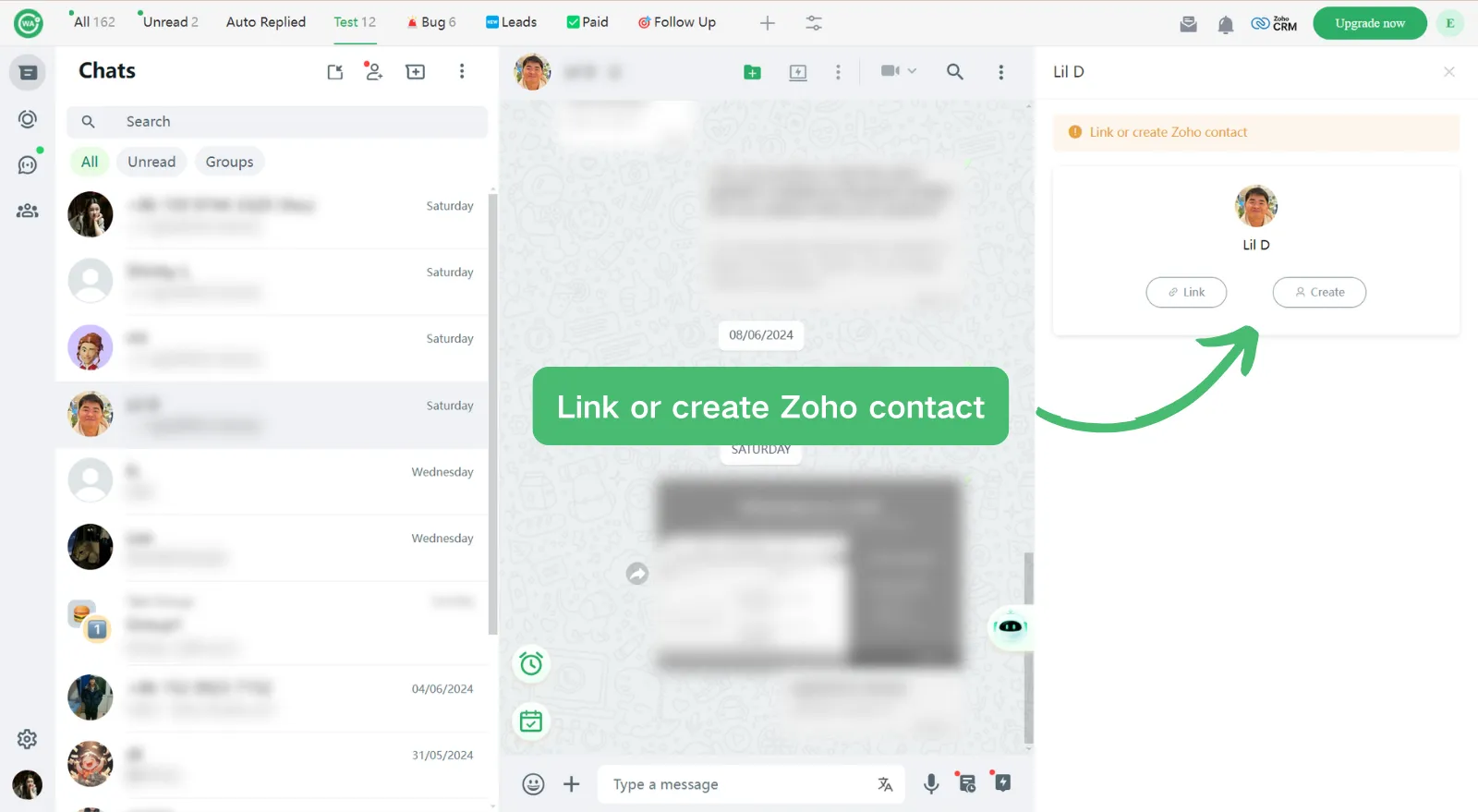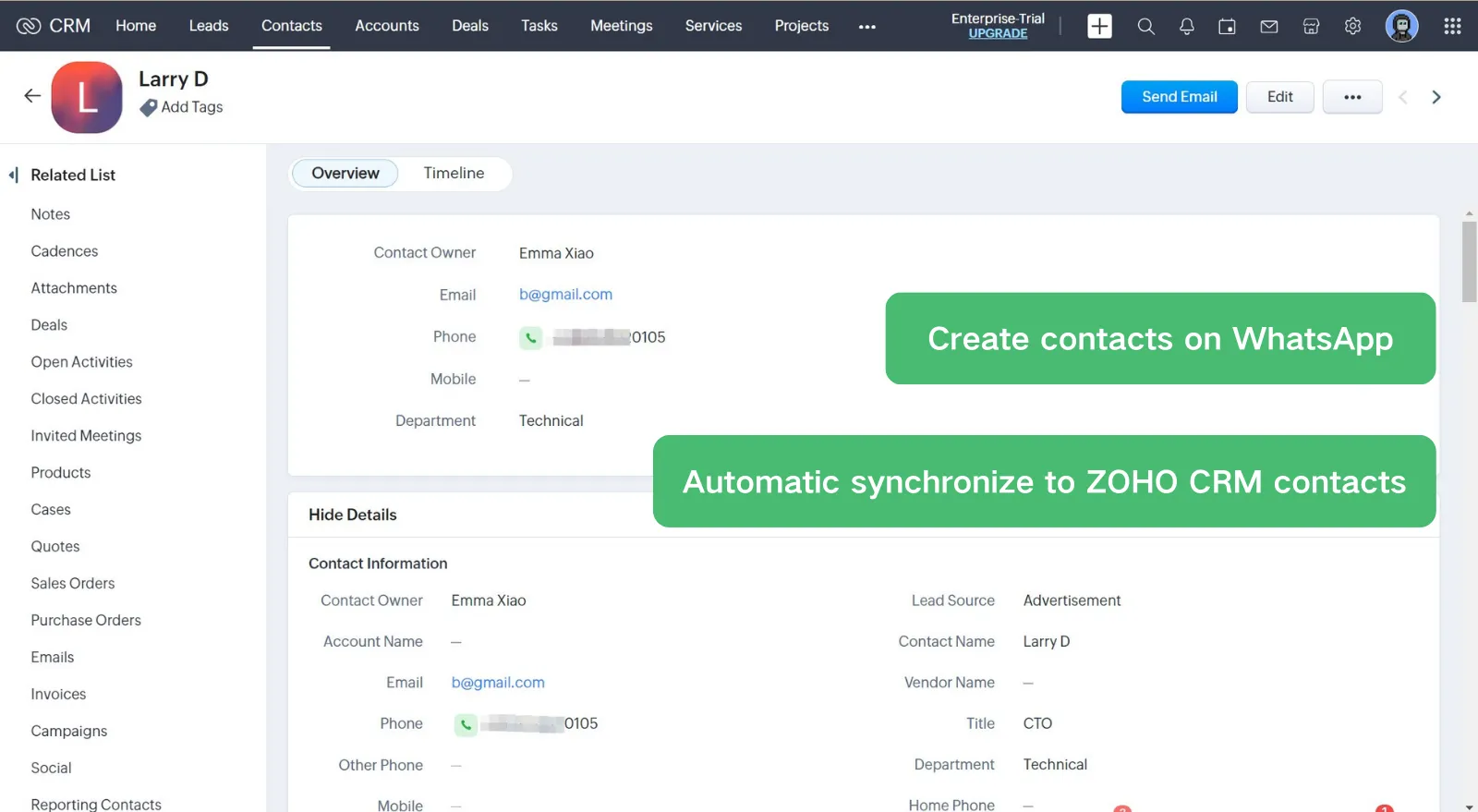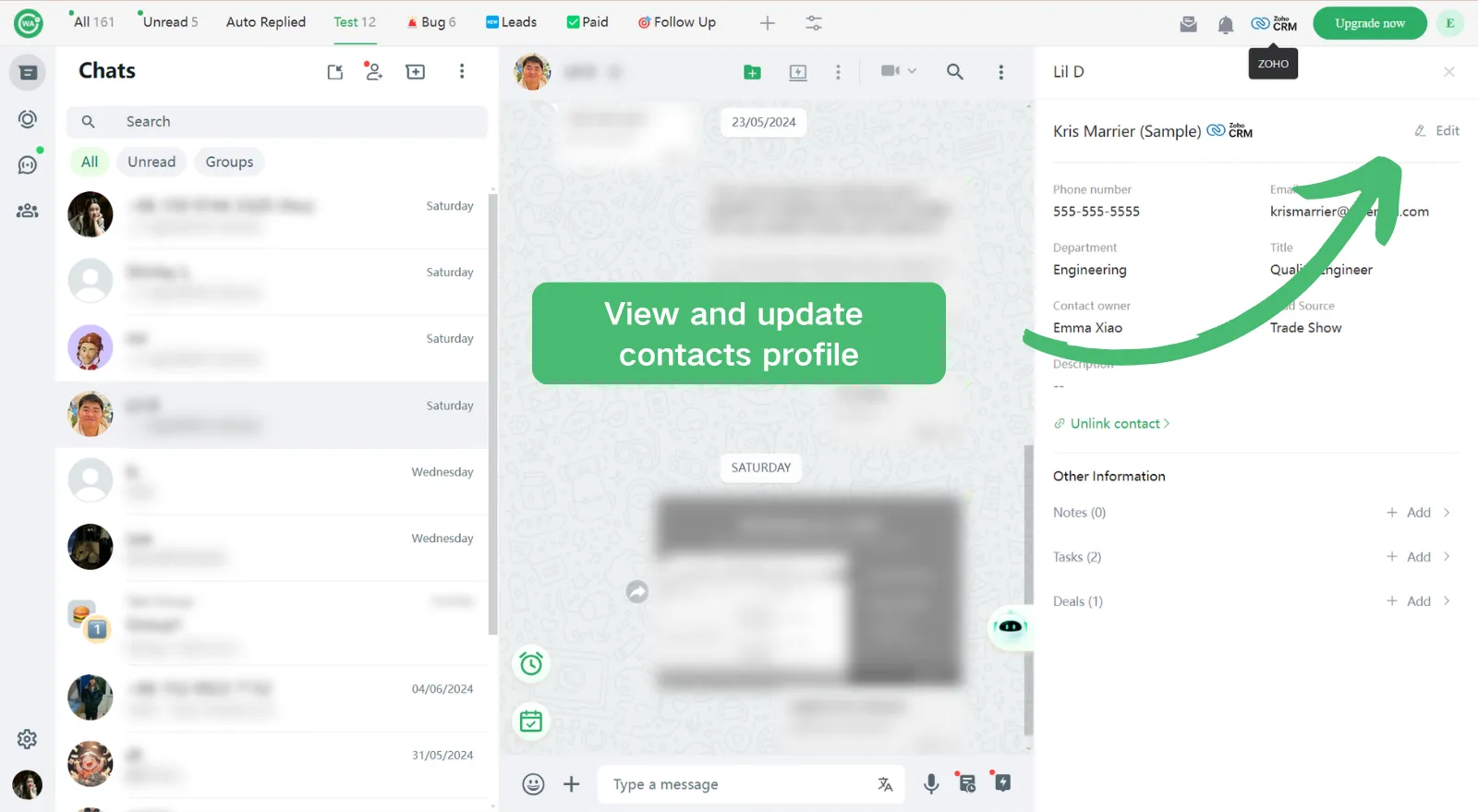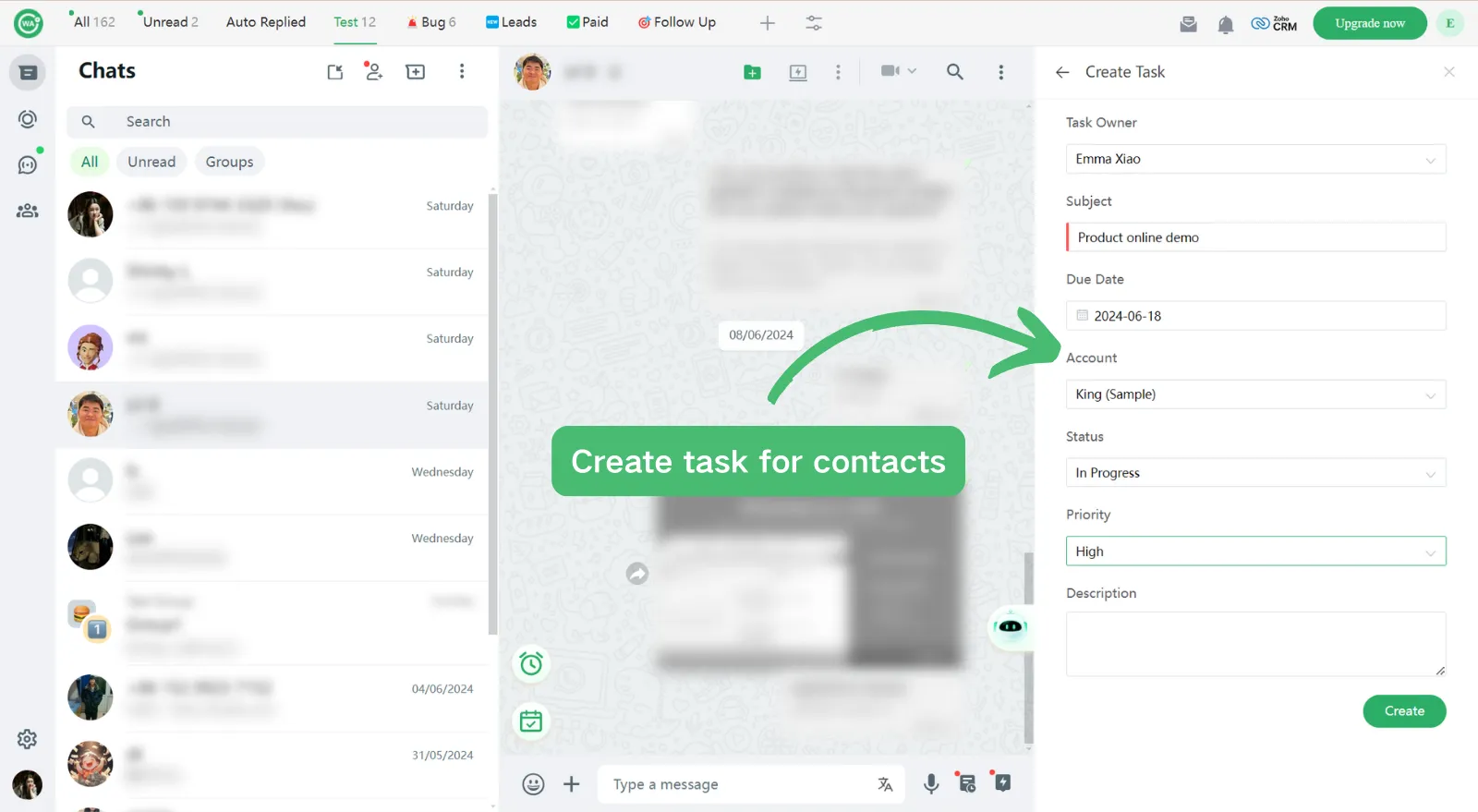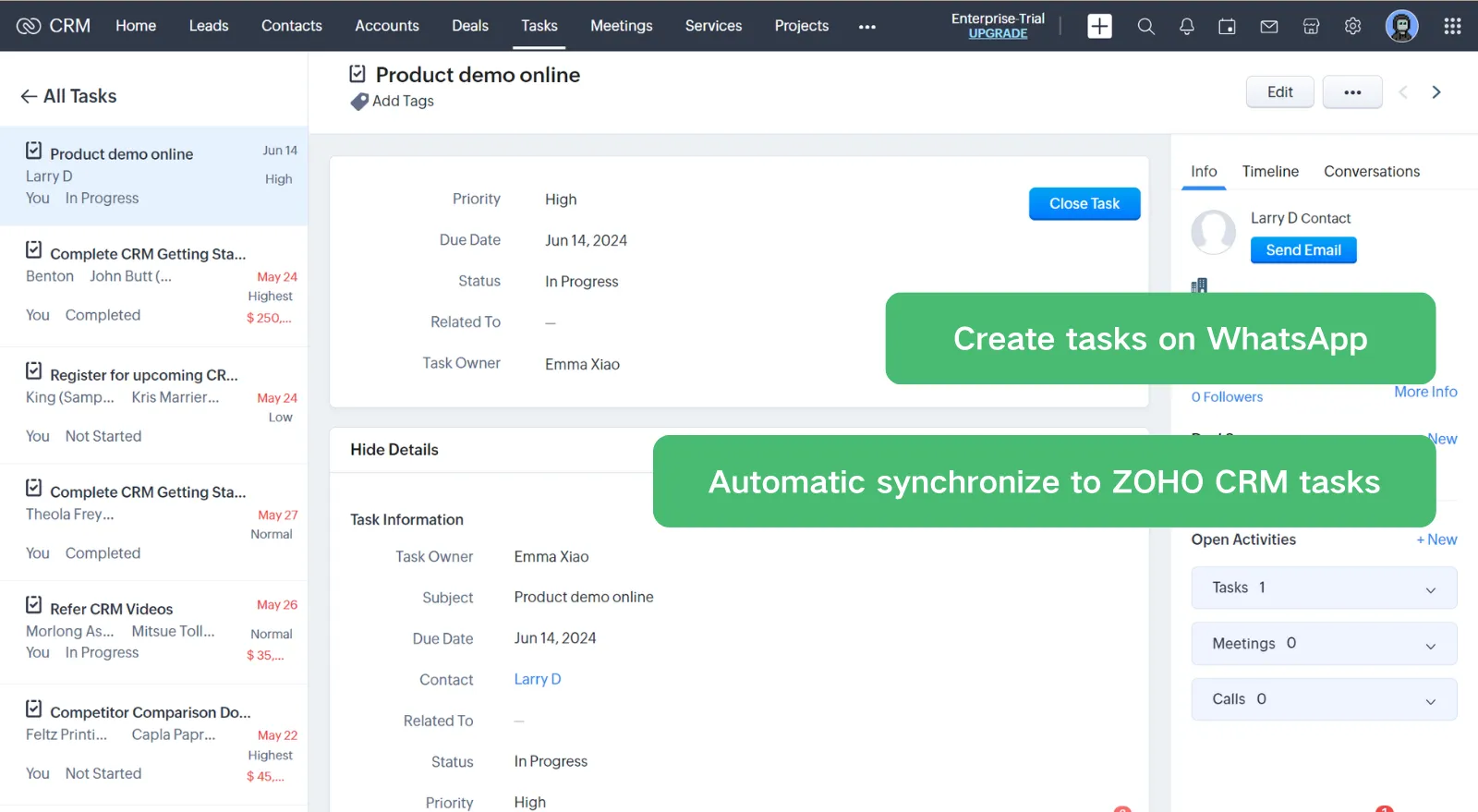Unlock the possibilities of a seamless Zoho CRM WhatsApp Integration.
Note: Zoho Integration can be unlocked in the Growth Version.
Step 1: Click on the Integrations and select connect for Zoho CRM;
Step 2: You will be directed to the Zoho CRM connection page.
After authorizing the connection, you will automatically be redirected back to WhatsApp Web. The integration process is now completed.
Step 3: Now the Integration icon will show as Zoho;
Open a chat, and click on the Zoho, you can link or create contacts with 1 click;
Step 4: After linking or creating, contacts info can viewedor updated in one place without switching back and forth;
Step 5: Create notes, tasks, deals and tickets on WhatsApp; always keep your CRM up to date.