Automatic WhatsApp Message Sender: One Method, All Needs
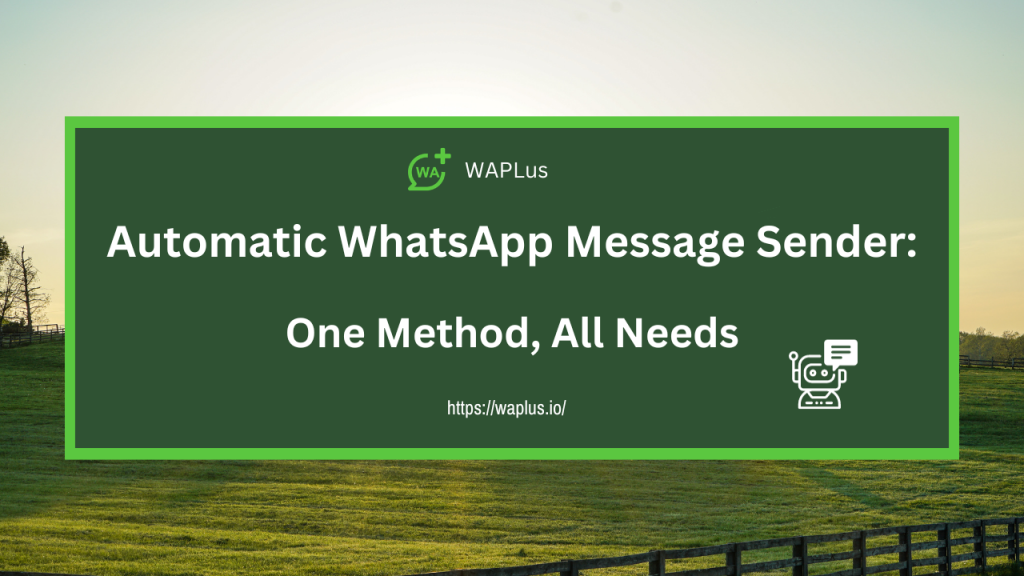
Automation has become a game-changer in the world of messaging, but finding a free solution can be challenging.
Fortunately, we've got you covered. Keep reading to discover how to automate WhatsApp messages without breaking the bank.
Whether you're an iPhone or Android user, or want to know: 'How Can I Automate WhatsApp for Free', 'How Do I Automate WhatsApp Messages on iPhone', 'How Do I Automate WhatsApp Messages on Android'. You're in the right place.
In this article, we'll unveil a powerful solution that covers all your WhatsApp automation needs.
Now, let's delve into the world of the Automatic WhatsApp Message Sender.
Table of Contents
- Automatic WhatsApp Message Sender: The Best Tool
- WA Sender - How To Send WhatsApp Auto-Reply Messages
- WA Sender - How To Send Scheduled Messages on WhatsApp
- Your All-Purpose WhatsApp Auto Sender Solution
Automatic WhatsApp Message Sender: WhatsApp App vs. WhatsApp Business App vs. WhatsApp Web
WhatsApp offers various platforms for communication, but when it comes to automating your messages, you'll want to choose the right tool for the job. Let's compare three popular options: the standard WhatsApp App, WhatsApp Business App, and WhatsApp Web.
WhatsApp App:
The standard WhatsApp App is the go-to choice for personal communication. It's user-friendly, readily available, and allows you to send messages, make calls, and share media with your contacts. However, when it comes to automating messages, it falls short. WhatsApp's mobile version doesn't provide built-in automation features, making it less suitable for scheduling or sending bulk messages automatically.
WhatsApp Business App:
WhatsApp Business is tailored for small businesses and offers some messaging tools such as Greeting Messages, Away Messages, and Quick Replies. While these tools can handle simple automation for greeting customers or letting them know you're away, they have limitations. For more advanced automation, like sending messages at specific times or in bulk, you'll need a different approach.
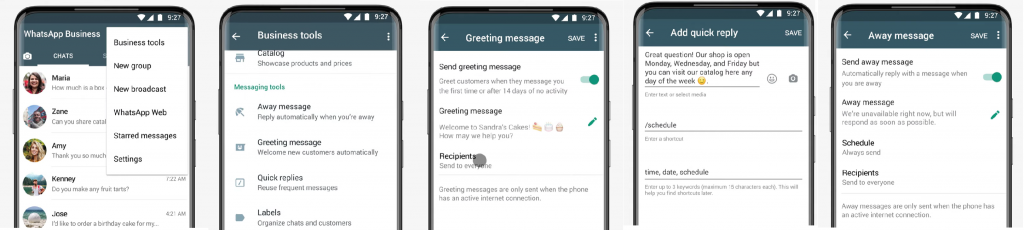
WhatsApp Web:
WhatsApp Web, on the other hand, stands out as the most versatile option, accessible to both iPhone and Android users and accommodating both personal and business accounts. It's essentially a web-based extension of your WhatsApp account, which means you can access your chats and contacts from a desktop or laptop computer. This opens up a world of automation possibilities.
The major advantage of WhatsApp Web is its compatibility with third-party extensions, like WAPlus. These browser add-ons provide advanced features that allow you to automate messages, schedule them for future delivery, send bulk messages, and even set up custom replies based on specific keywords.
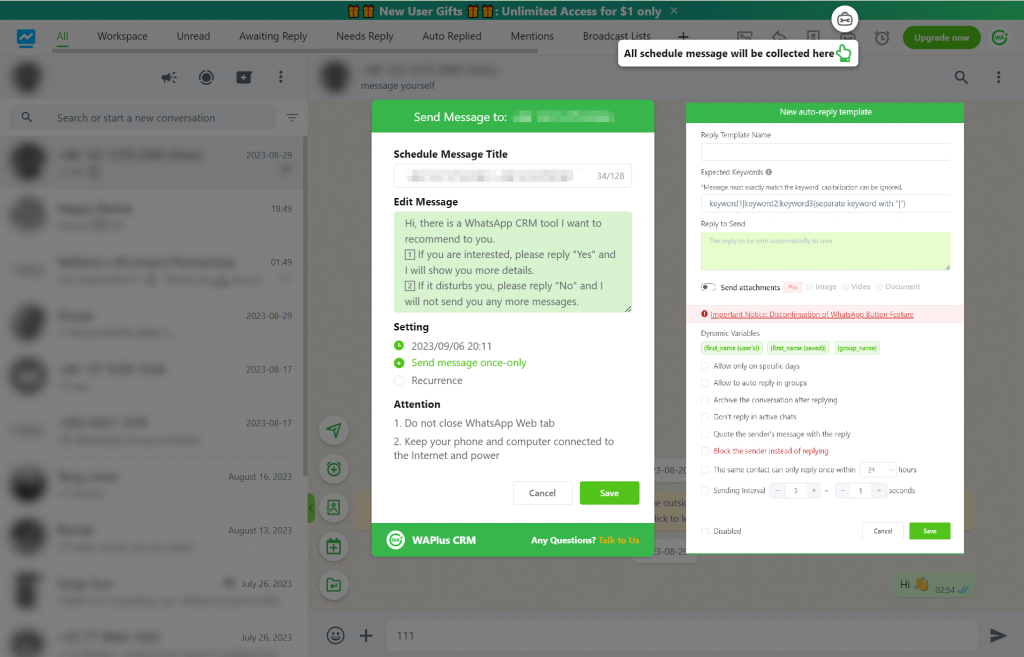
In our quest for a comprehensive WhatsApp automation solution, WhatsApp Web with the WAPlus sender extension stands out as the ideal choice. It combines the convenience of WhatsApp Web with powerful automation capabilities, making it suitable for both personal and business needs.
In the following sections, we'll dive deeper into the automation features offered by WhatsApp Business and WAPlus and guide you on how to use them effectively. Whether you're an iPhone or Android user, you'll find the information you need to enhance your WhatsApp messaging experience.
So, let's explore how you can unleash the full potential of WhatsApp automation with WAPlus.
WA Sender - How To Automate WhatsApp Auto-Reply Messages
One of the fundamental features you might seek in an automatic WhatsApp message sender is the ability to send auto-replies. Auto-Replies serve as your digital assistant, instantly responding to incoming messages with pre-defined messages. They not only save time but also ensure that your customers receive timely and consistent information.
WhatsApp Business: Features of Automatic Reply and How-To
If you're using WhatsApp Business, follow these steps. Remember, WhatsApp Business provides built-in free features for basic automated messages, but it has constraints in terms of customization and scalability.
Greeting Messages
- Access Business Tools: Open WhatsApp Business. On iPhone, select Tools > Messaging Tools > Greeting Message. On Android, tap three bots, then tap Business tools and Greeting message.
- Enable "Sending greeting messages"
- Tap Recipients and select one of the following options:
- Everyone: send to everyone who messages you.
- Everyone not in address book: send to customers who aren't in your address book.
- Everyone except…: send to all customers except those you select.
- Only send to…: send only to select customers.
- Tap Message to edit and customize your greeting message.
- Click Save.
- Now, whenever a customer messages you, they'll receive an automated greeting message tailored to their status or your selection.
Away Messages
- Access Business Tools: Launch the WhatsApp Business app on your device. Within the "Business tools" menu, find and enable "Away message."
- Customize Your Message: Now, tap on "Away message" to edit and customize the message.
- Schedule Your Away Message: You can choose the duration for which the away message should be active.
- Recipients: Select who should receive this away message. Options include "Everyone," "Everyone not in the address book," "Everyone except…," or "Only send to…."
- Save: Once you've configured your message and selected recipients, save your settings.
Note: Your device must have an active internet connection in order to send away messages.
Quick Replies
- Access Business Tools: Launch the WhatsApp Business App on your mobile device. Under the "Business settings" section, you'll find "Quick Replies." Tap on it to access the Quick Replies setup.
- Add Quick Reply: To create a new Quick Reply, tap the "+" symbol or the "Add Quick Reply" button.
- Compose the Response: WhatsApp Business App allows you to create up to 50 Quick Replies for various common queries. These can include "Operating Hours," "Pricing," "Location," and more. This ensures efficient and consistent responses to frequently asked questions.
- Save Quick Reply: Once you've composed your Quick Reply, tap "Save."
- Using Quick Replies: To access your Quick Replies while chatting with a customer, simply type "/" in the text input field. This action will bring up a list of all your saved Quick Replies. Select the appropriate Quick Reply, and it will appear in the chat.
Automatic WhatsApp Message Sender: Features of Automatic Reply and How-To
WhatsApp Business is suitable for basic use cases like greeting messages and quick replies. An Automatic WhatsApp Message Sender can handle complex scenarios, such as automated customer support, lead generation, and multi-step marketing campaigns.
To harness the power of an Automatic WhatsApp Message Sender for covering complex scenarios, follow these steps:
- Launch WhatsApp Web: Open WhatsApp Web by scanning the QR code with your WhatsApp mobile app.
- Install WAPlus Extension: If you haven't already, the next step is to install the WAPlus sender extension for WhatsApp Web. This extension unlocks a world of automated messaging possibilities.
- Access the Auto Reply Feature: Look for the Auto Reply feature within the WhatsApp Web interface. In the "WhatsApp tools" icon, select "Auto Reply". Click "New Reply" to create a new auto-reply template.
- Set a Keywords Shortcut: You'll be prompted to set a shortcut, which is a specific word or phrase that triggers the Quick Reply when a customer uses it. For instance, you could set up an automatic response for the word "Menu", "help" or "support" to provide quick assistance to customers. You can also craft custom replies for other keywords that are relevant to your conversations.
- Compose the Response: After setting the shortcut, compose the response that customers will receive when they use the designated shortcut. For example, you can write, "Here is our menu: [Insert link to menu]."
- Customization: While WhatsApp Business provides some customization options, the WAPlus Automatic WhatsApp Message Sender offers greater flexibility. You can customize message content, delivery times, and trigger conditions with precision.
- Dynamic Variables: Opt to use placeholders in your reply content for personalized responses.
- Specific Days: Select the days of the week when auto-replies should be active.
- Archive Conversations: Decide whether to archive the conversation after sending an auto-reply.
- Block Sender: Instead of replying, block the sender when the expected keyword is detected.
- Activate Auto-Replies: Once you've defined your auto-reply rules, activate them. Whenever a message containing one of your specified keywords is received, WAPlus will automatically send the corresponding response. This streamlines customer support and ensures quick, consistent replies to common queries.
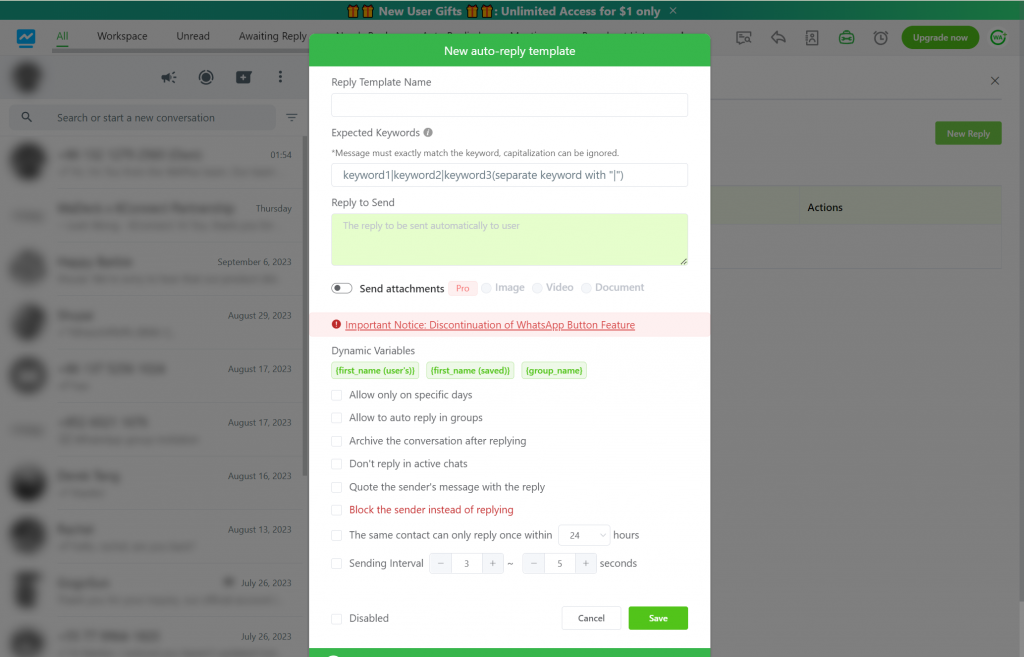
4 Powerful Use Cases of WhatsApp Auto-Reply
Here are four powerful use cases that highlight the versatility of WhatsApp Auto-Replies:
1. Send Automatic Greeting Messages to New Customers on WhatsApp
First impressions matter, and WhatsApp Auto-Replies can help you make a stellar one. When a new customer reaches out to you on WhatsApp, an automatic greeting message can be sent to warmly welcome them. This message can include a friendly introduction, express gratitude for their interest, and provide them with essential information about your products or services. It's a personalized touch that sets a positive tone for your customer interactions.
Here are five examples of automatic WhatsApp greeting messages.
- Personal Care Product Retailer: "Welcome to our store! We offer a wide range of personal care products, from organic skincare to beauty tools. Feel free to ask any questions or check out our latest special offers!"
- Fitness Center: "Hello there! Welcome to the fitness center. We're dedicated to helping you build a healthy, strong body. Let's embark on your fitness journey together!"
- Restaurant/Delivery Service: "Hi! Welcome to our restaurant. Explore our diverse menu whether you want to dine-in or enjoy our delivery service. We've got delicious options for you!"
- Digital Marketing Agency: "Hello! We are digital marketing experts. If you're looking for ways to boost your online business, we can provide personalized digital marketing solutions for you."
- Travel Agency: "Welcome to our travel agency! Whether you're planning your dream vacation or seeking the best travel advice, we're here to support you."
2. Send Automated Out-of-Office or Away Messages on WhatsApp
Businesses have varying operating hours, and there are times when you might not be available to respond to messages immediately. WhatsApp Auto-Replies can be configured to send out-of-office or away messages during such periods. These messages can inform customers about your unavailability, provide alternative contact details for urgent matters, and reassure them that their message has been received and will be addressed as soon as possible.
For Example:
- "Thank you for your message! I'm currently away but will get back to you shortly."
- "Hello! Thank you for reaching out. I'm currently away from my desk, but I'll get back to you as soon as I'm available. In the meantime, feel free to browse our products on our website."
- "Hi! Our business hours are from [your business hours]. We're currently outside of these hours, but we'll be back to assist you during our regular hours. In the meantime, check out our FAQ section on our website for quick answers."
- "Hi there! I'm in a meeting at the moment and may not be able to respond immediately. Your message is important to us, and I'll get back to you as soon as I'm free. Thanks for your patience!
- Greetings! I'm currently on vacation, exploring new places and recharging. I won't be able to respond promptly, but I'll catch up on messages when I return on [date]. If it's urgent, please contact [alternative contact person] at [contact info].
3. Send Automatic Quick Replies to Answer Customer FAQs on WhatsApp
Customers often have common questions about your products, services, or business operations. WhatsApp Auto-Replies are invaluable for swiftly addressing these FAQs. By setting up quick replies for frequently asked questions, you can provide instant answers to customer queries. For instance, if customers inquire about your business hours, pricing, or location, an automatic quick reply can promptly provide the relevant information. This not only enhances customer satisfaction but also frees up your time for more complex inquiries.
4. Send Automatic Delayed Notifications During Peak Hour
Timing is crucial in communication. During peak hours or specific promotional events, you might want to ensure that your messages are delivered when they'll have the most impact. WhatsApp Auto-Replies can assist in this regard by scheduling delayed notifications. For instance, you can prepare a special offer message and schedule it to be sent precisely when your target audience is most active on WhatsApp. This strategic approach maximizes engagement and response rates.
WA Sender - How To Send Scheduled/Timed Messages on WhatsApp
While auto-replies are certainly valuable, a comprehensive WhatsApp auto sender goes beyond and provides the capability to initiate interactions and efficiently reach a broader audience. One of its core features is the ability to schedule or time messages, enabling you to engage with your contacts at the right moment.
WhatsApp Business: Features of Scheduled Messages and How To
WhatsApp Business, although with certain limitations, does offer scheduled messaging features — Marketing messages and Broadcast Lists.
Marketing Messages (Paid)
The marketing messages feature on WhatsApp Business is a powerful tool that allows businesses to personalized messages to multiple customers at once. You can use these messages to convey information about new products, special offers, express gratitude, or request feedback on your services. But it's essential to be aware of certain limitations:
- Cost Structure: When using marketing messages, you pay for each message delivered to a contact within five days of being sent. This pay-per-use model ensures you only pay for messages that have a genuine impact.
- Limitations:
- The read and response metrics won't reflect recipients who have turned off read receipts.
- This feature may not be available in all regions.
- Initially, you can send up to 250 messages within the first 24 hours of using this feature and up to 1000 messages within the last 30 days.
- There's a limit of 500 messages per batch when sending marketing messages.
Here's how to use it:
- Access Marketing Messages: Tap Tools > Marketing messages > Try it now.
- Add a picture and text to your message
- Select an audience: You can send your message to some or all contacts across multiple your contacts, broadcast lists, Smart lists, or labels.
- Add a payment method
- Schedule send: You can set your message to send to your customers immediately, or you can choose a date and time to send the message. To set a date and time, tap When > Send later > Choose when to send. Select a date > tap OK > select a time > tap OK > Done.
Broadcast Lists [Free]
Broadcast lists are a one-to-many communication. The feature allows you to send messages to multiple recipients without creating a group chat. Each recipient receives the message individually, and their responses are private, ensuring a more personalized interaction.
Here's how to use it:
- Open WhatsApp Business: Launch the WhatsApp Business app on your Android or iPhone.
- Create a broadcast list: On Android, open your broadcast list by clicking Three bots> New broadcast. On iPhone, Tap Chats > Broadcast Lists > New List. Then select the contacts you want to add to this broadcast list by checking their names.
- Compose and Send Your Message: You will now see a chat interface where you can compose your message. Type your message, add media (if necessary), and format it as needed. Once your message is ready, tap the send button.
Automatic WhatsApp Message Sender: Features of Scheduled Messages and How To
In contrast, an Automatic WhatsApp Message Sender, such as WAPlus, offers more extensive capabilities when it comes to scheduled messages. With it, you can:
- Schedule messages for multiple contacts or groups simultaneously.
- Set precise delivery times and dates for each message.
- Use dynamic variables to customize messages for each recipient.
- Schedule recurring messages for ongoing campaigns.
- Schedule messages even for WhatsApp Business accounts.
Scheduled Messages
Scheduled messages allow you to compose messages in advance and set a specific date and time for them to be automatically sent. This is particularly useful for planning and executing marketing campaigns or sending reminders. Here's how to do it with the Automatic WhatsApp Message Sender tool.
- Launch your WhatsApp web with the WAPlus sender extension.
- Create a New Scheduled Message Template: Look for the "Send Schedule Message" option in the chat area (a person, a group, a Broadcast lists). Click on it to initiate the creation of a new scheduled message template.
- Within the template creation window, compose the content of the message you wish to send at a specific time.
- Title: It provides a name for your scheduled message template. This name helps you easily identify it later.
- Compose the Message: Enter the content of the message you want to send at a specific time. You can customize this message to suit your needs, such as marketing promotions, reminders, or important notifications.
- Set the Date and Time: This feature allows you to target your audience precisely when they're most likely to engage with your message.
- Choose the Sending Frequency: Depending on your needs, you can select whether you want the message to be sent only once or multiple times. For example, if you're running a week-long promotion, you can choose to send the message daily during that period.
- Once you've configured all the necessary details, click the "Save" button to create your scheduled message template. Your message is now scheduled and will be sent automatically at the specified date and time.
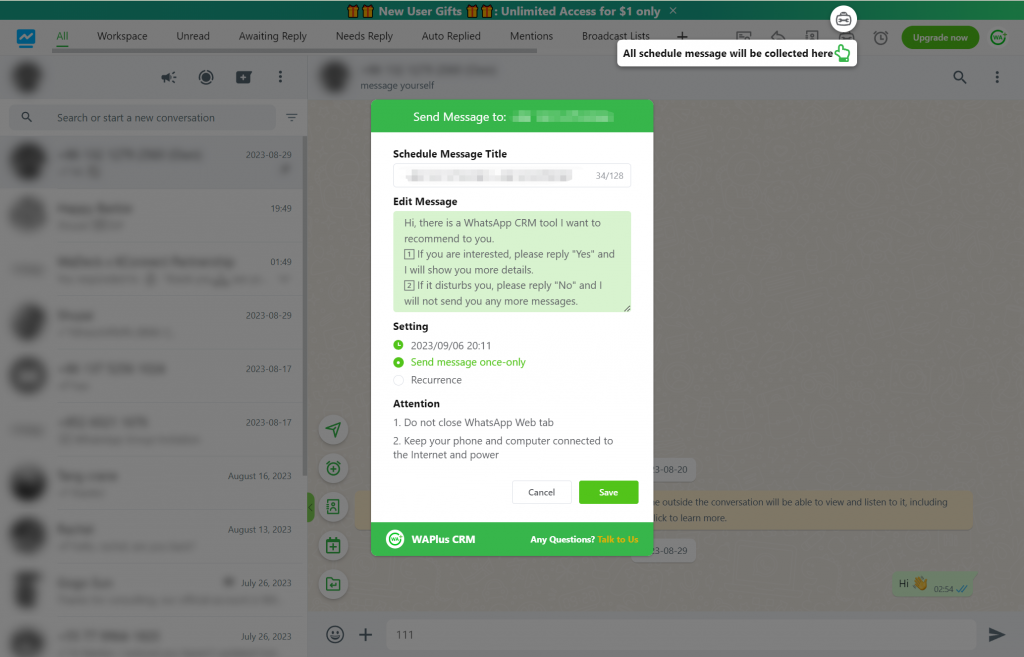
3 Powerful Use Cases of WhatsApp Scheduled Messaging
Here are three compelling use cases for WhatsApp scheduled messaging:
1. Schedule Marketing Messages to Potential Customers on WhatsApp
Scheduled messaging allows you to plan and send marketing messages to potential customers precisely when they're most receptive. Whether it's promoting a new product, sharing exciting updates, or running a special campaign, scheduling ensures your messages land at the optimal time, increasing the chances of engagement.
2. Schedule Discounts and Offers to All Contacts on WhatsApp
Running promotions or offering discounts? Scheduling these messages to go out to all your contacts simultaneously is an effective way to boost sales and create a buzz. Time-limited offers or flash sales can be scheduled to ensure maximum visibility and participation.
3. Schedule Helpful Notifications and Reminders to Re-engage Customers
Keeping customers engaged is vital for any business. With scheduled messaging, you can proactively send notifications, reminders, or even personalized content to re-engage customers. Whether it's reminding them of an upcoming appointment, sharing relevant content, or simply checking in, scheduled messages help maintain a strong customer relationship.
Your All-Purpose WhatsApp Auto Sender Solution
In conclusion, WhatsApp Web, combined with the WAPlus extension, serves as your all-purpose WhatsApp auto sender solution. It offers the convenience, security, affordability, and automation capabilities needed to meet a wide range of communication needs.
Whether you need to send automated replies to individual users, create customized greeting messages, set up away messages, provide quick replies, schedule messages during peak hours, or deliver marketing messages, WhatsApp Web and WAPlus have you covered.
With this powerful combination, you can efficiently manage your WhatsApp communication, enhance customer engagement.















