Shared Inbox for Team – Conversation
Conversation synchronization process
1. Please install the latest version of the WAPlus CRM extension and run it, select the contact that needs to be shared and backed up.
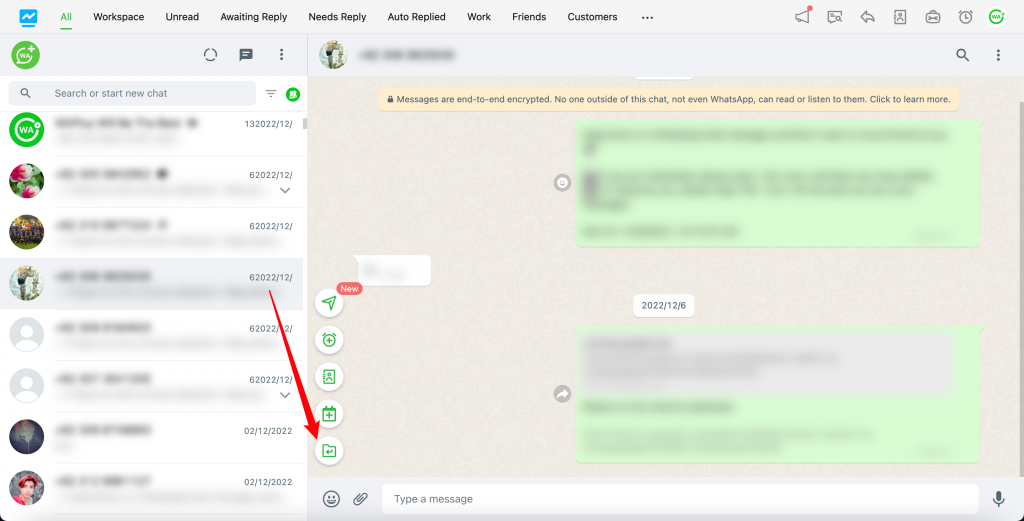
2. Add the selected contact to the Workspace tab.
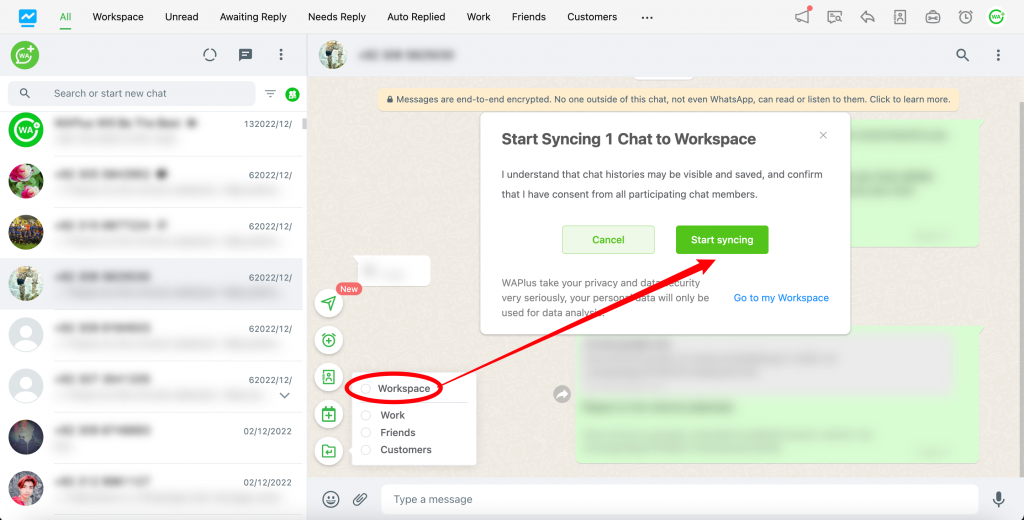
3. Click "Start syncing" to start syncing messages. When you see the information here, it means the synchronization has been successful.
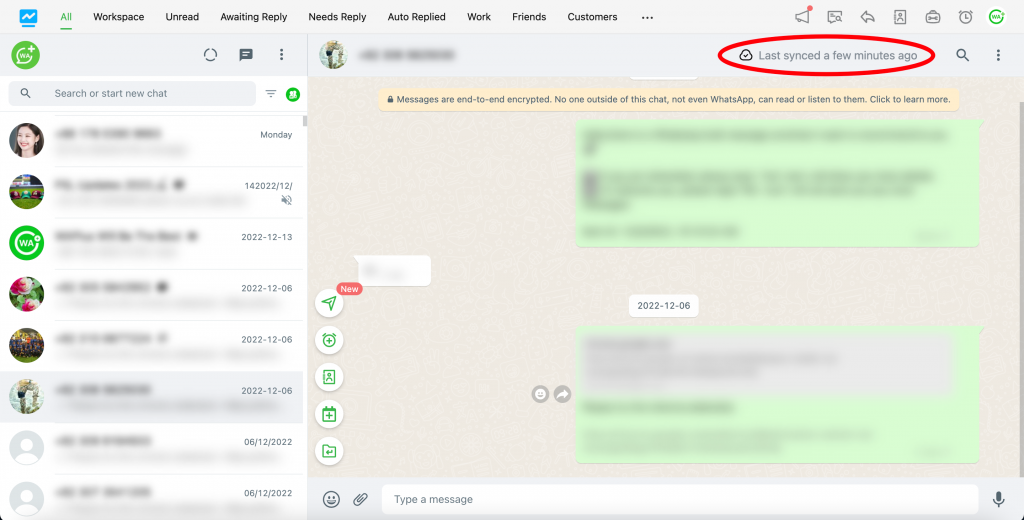
4. Enter the Workspace - Conversation page to view the backup history.
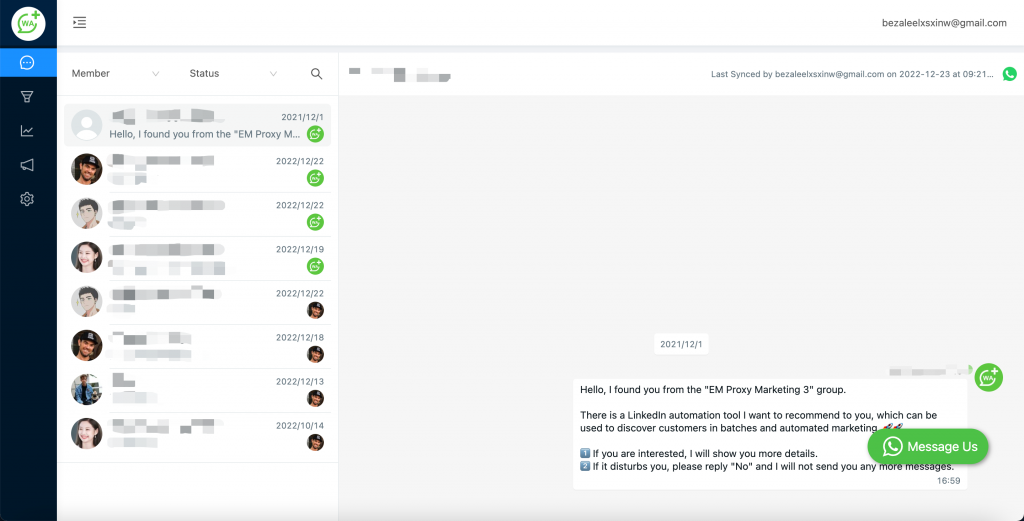
5. The administrator of Workspace can view the chat messages synchronized by team members.
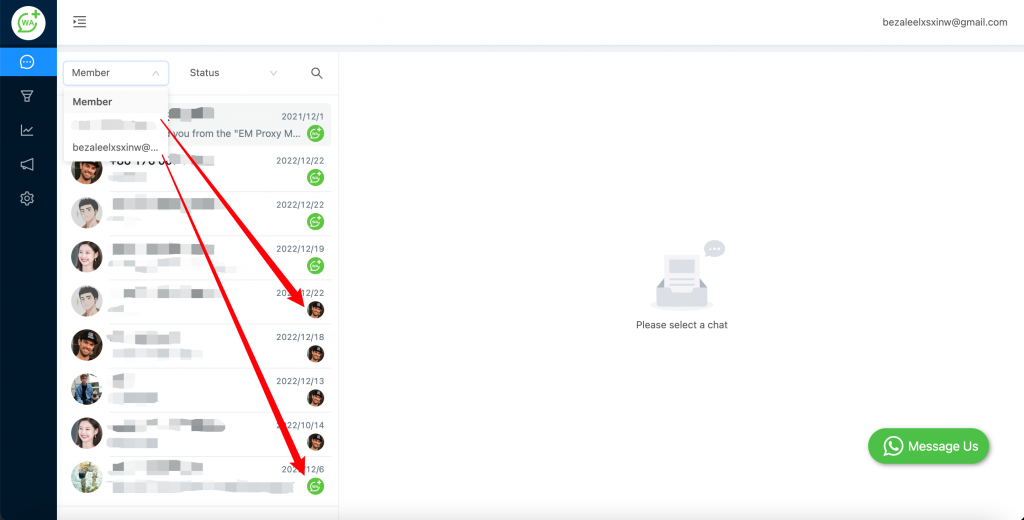
FAQS
A. If the following content is displayed on the Conversation page, it means that you are using this feature for the first time, please follow the process below to start using it.
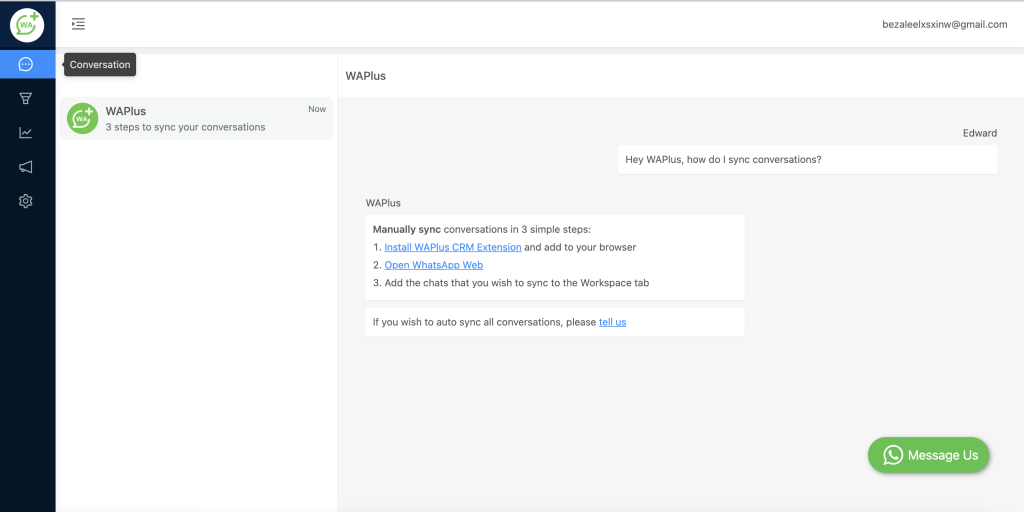
- Install the WAPlus CRM extension to the browser, the installation address is https://waplus.io/whatsapp-crm.
- Open WhatsApp Web, and open the WAPlus CRM extension.
- Follow the "Conversation synchronization process".















