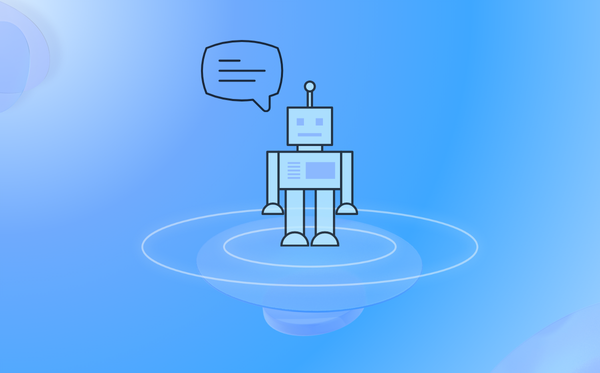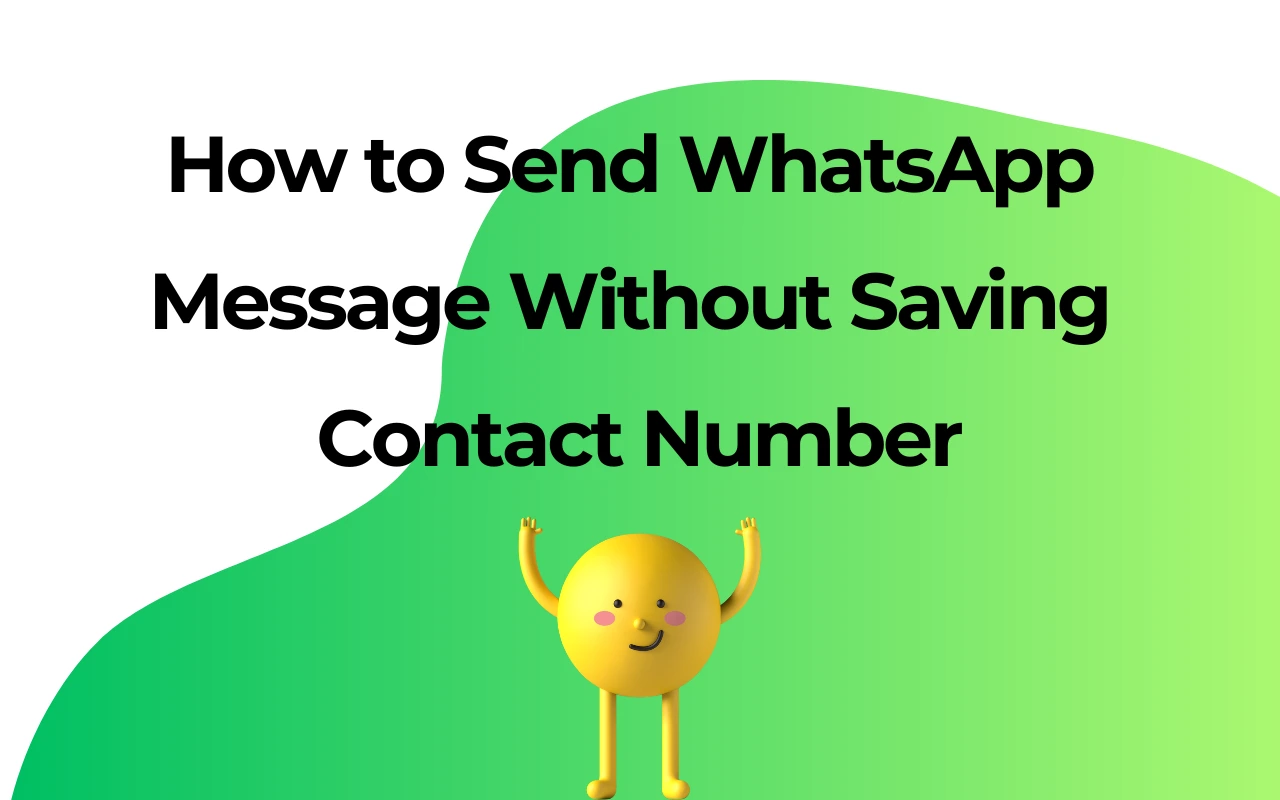How to change dp in WhatsApp?
You can change their original WhatsApp profile picture with a few easy steps. They can do this on mobile and desktop, Windows or Mac.
Among other features, WhatsApp allows users to change their profile pictures, the image that represents them across the platform. All the popular social media platforms ask users to upload an image to be used for all the interactions made on the site. It also helps other people on social media to recognize someone. For instance, two colleagues might not know each other's last name, but they recognize each other by face, and they can locate each other on a social media platform with the help of profile pictures.
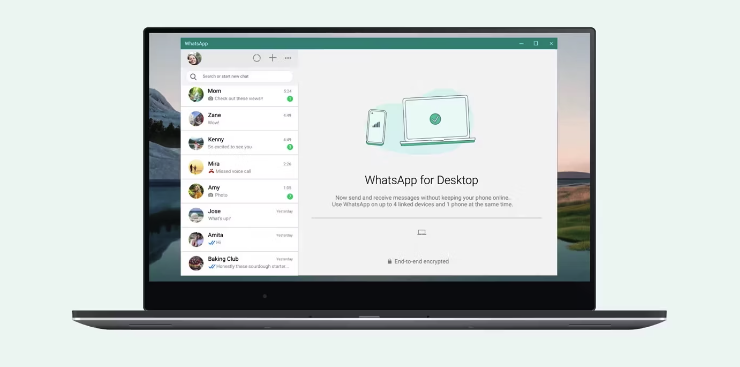
Users can set a display name and a profile picture on WhatsApp and write a short introduction in the 'about' section. However, if users don't want their profile picture or about section to be seen by strangers, they can set their privacy settings accordingly. For example, WhatsApp users can set the visibility of their profile picture, about section, and name to anyone on the platform, keep it limited to their contacts or hide it from everyone. Further, users can control their 'Last Seen' and read receipts in a similar manner.
To change their WhatsApp profile picture, users have to open the 'Settings' menu. Android users can find it within the three-dot icon at the top right corner of the display on the home screen. People who use WhatsApp on iOS will find the Settings menu at the bottom right corner of the home screen. In the Settings menu, one has to tap on their photograph, located in the top left corner, to enter the 'Profile' section. On iPhones, the profile picture should have an 'Edit' button underneath. Tapping on it, users will see an option to 'Choose Photo,' which will open the photo gallery. Now, all one has to do is select an image, select its size by pinching in or out on the display, and tap on 'Choose' at the bottom right corner.
To change their WhatsApp profile picture, users have to open the 'Settings' menu. Android users can find it within the three-dot icon at the top right corner of the display on the home screen. People who use WhatsApp on iOS will find the Settings menu at the bottom right corner of the home screen. In the Settings menu, one has to tap on their photograph, located in the top left corner, to enter the 'Profile' section. On iPhones, the profile picture should have an 'Edit' button underneath. Tapping on it, users will see an option to 'Choose Photo,' which will open the photo gallery. Now, all one has to do is select an image, select its size by pinching in or out on the display, and tap on 'Choose' at the bottom right corner.
Users can change their profile picture from WhatsApp for Desktop on both Windows and Mac devices. On the home screen on WhatsApp Desktop, users should click on their profile picture showcased in the top left corner. Then, tapping on the profile picture will reveal four options, two out of which are 'Take Photo' and 'Upload Photo.' If users wish to click an image from the front camera of their desktop or laptop, they should click on 'Take Photo,' after which WhatsApp will access the front camera and ask the user to take a picture and then scale it. On the other hand, if users want to upload an image from their desktop storage, they should click on 'Upload Photo,' which will open an explorer window where users can browse and select the image they want to upload.
| Plan | Amount | Invoice URL | Invoice PDF | Date |
|---|