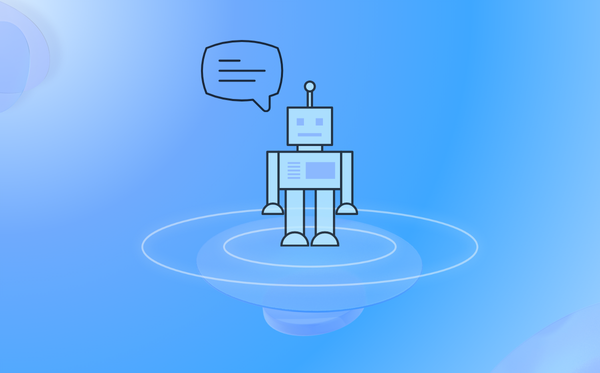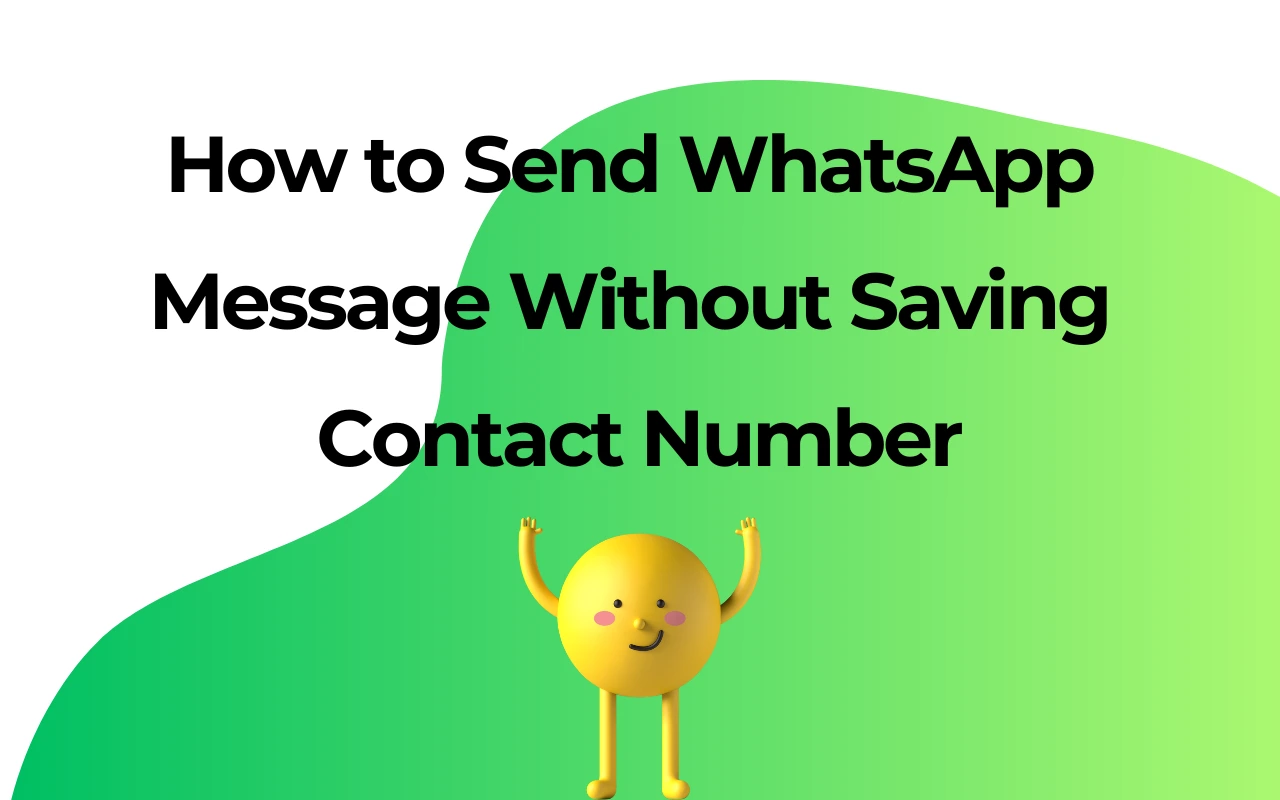WhatsApp Scheduler: How to Schedule Messages on WhatsApp for Free in 2025
As a marketing manager, you might often send welcomed messages to new customers or send timed WhatsApp message to remind them of upcoming campaigning. Schedule WhatsApp message can significantly enhance engagement and boost sales. Does WhatsApp have a message scheduler? While WhatsApp itself does not support WhatsApp Schedule Message, there is effective free WhatsApp scheduler or "schedule App" for WhatsApp like WhatsApp Chrome extension - WAPlus. Let's explore how to schdule messages on WhatsApp!
Can You Schedule WhatsApp Message
Online Experience Schedule WhatsApp Message right now👇
[放 demo]
How to Schedule WhatsApp Message on Android SamSung
To send timed WhatsApp messages on an Android like Samsung, we suggest you to download a third-party app like SKEDit, but it is a little bit cumbersome to use. Here's the process:
1.Download SKEDit: Install the SKEDit app from the Google Play Store.
2.Register and Log In: Sign up with your details and log in to the SKEDit app.
3.Access WhatsApp: In the app menu, select "WhatsApp."
4.Grant Permissions: Enable accessibility permissions for SKEDit in your phone's settings.
5.Compose Your Message: Enter the recipient's name, your message, and schedule the send date and time. Set message frequency if needed.
Note: Since SKEDit isn't directly integrated with WhatsApp, adjust these settings for smooth scheduling:
1.Disable "Ask Before Sending" in WhatsApp.
2.Disable screen lock and battery optimization to avoid functionality restrictions.
How to Schedule WhatsApp Message on iPhone
For iPhone users, Apple's native "Shortcuts" app provides a secure and reliable method to schedule WhatsApp message. Here's how:
1.Download the "Shortcuts" app from the App Store.
2.Launch the app and tap "Automations" at the bottom.
3.Create Personal Automation: Select "Create Personal Automation."
4.Set Trigger Time: Choose "Time of Day" to set the message send time and frequency.
5.Add an Action: Tap "Next" and add the action "Text." Compose your message.
6.Choose WhatsApp Action: Tap the "+" icon, search for "WhatsApp," and select "Send Message via WhatsApp." Choose your recipient.
Note: For full automation, disable "Ask Before Running" in Shortcuts settings to ensure your messages send as planned.
How to Schedule WhatsApp Messages on WhatsApp Web/PC
Using a free WhatsApp scheduler offers a convenient and secure way to schedule WhatsApp message. Follow these steps:
1.Log into WhatsApp Web: Open WhatsApp Web and log in.
2.Install WAPlus CRM at Chrome Web Store, then open the WAPlus CRM extension.
3.Open a chat and click "Schedule Message" icon in the lower right corner.
4.Enter Message Details: Provide a clear title, edit the message content, and set time. You can choose sending once or recurrence.
5.Save Settings: Save your settings to finalize the schedule.
6.Manage Scheduled Messages: Check and manage all scheduled messages in the upper-right corner.


How to Schedule WhatsApp Message on WhatsApp Business
Acutually WhatsApp Business doesn't offer a message scheduling feature on its own - it offers three semi-automated message types to enhance business communication: Greeting Messages, Away Messages, and Quick Reply Templates.
1.Greeting Messages: Automatically respond to new chats or those inactive for 14 days.
2.Away Messages: Notify customers when you're unavailable during set working hours.
3.Quick Replies: Customize templates for quick message insertion using "/" followed by a keyword.
Plus, WhatsApp Business API does allow for WhatsApp Schedule Message, but this requires programming and is typically used for large-scale business communications. As a result, both of them don't fit us.
Top Choice of Schedule WhatsApp Message for Free - WAPlus
Now a free WhatsApp scheduler called WAPlus CRM stands out as the best option. Technically, it is not an App but a light Chrome extension and you can use it to send timed WhatsApp messages on PC/WhatsApp Web. In this way, it is no longer a dream to schedule messages on WhatsApp without any app.
Why WAPlus is better for WhatsApp Schedule Message? Here is an obvious comparison among WAPlus, WhatsApp Business, and WhatsApp Business API for Schedule WhatsApp Message feature↓

Versatility
WAPlus offers personalized sending templates, supporting scheduling of texts, images, and videos. Other features like auto reply quick reply, broadcasting make it suitable for diverse scenarios.
Security and Privacy
WAPlus aligns with WhatsApp Web's security standards, eliminating the need for extensive permissions or modifications to your device settings.
Ease of Use
This free WhatsApp Scheduler provides a user-friendly interface accessible to both professionals and businesses, requiring no advanced technical skills.
For more information on WAPlus CRM, visit Chrome Web Store.

Advantages of Schedule WhatsApp Message
Let's see What kind of benefits Schedule WhatsApp Message brings to your Business. Essentially, Schedule WhatsApp Message feature solves your puzzles: How do I automate a message on WhatsApp? How to send timed WhatsApp message? This feature includes several key advantages:
Optimal Timing
It ensures your messages reach recipients at the time you're intended for, whether it's a birthday greeting message, a time-sensitive reminder, or crucial business updates.
Convenience
Schedule WhatsApp message ahead of time, freeing you from the need to be available at the exact moment.
Efficiency
Streamline your communication by organizing and sending your messages more effectively.
Best Practices for Schedule WhatsApp Message
Don't know when or where to schdule WhatsApp message? Let's look at practical uses of a free WhatsApp scheduler:
Special Occasions: Schedule WhatsApp message for birthday wishes, anniversary greetings, or holiday messages in advance.
Business Announcements: Utilize a free WhatsApp scheduler for timely delivery of important product launches, limited-time offers, or company updates.
Global Messaging: Reach contacts in different time zones at optimal times.
Personalized Marketing: schedule WhatsApp message and get it personalized at times when your audience is most likely to engage.
Client Communication: Maintain professionalism by WhatsApp schedule message during business hours, even if you're working outside those times.
Frequently Asked Questions
Got a question? We've got answers.
Does WhatsApp have a message scheduler?
WhatsApp doesn't have a message scheduler now, but you can install WAPlus to send timed messages on WhatsApp.
Can I schedule WhatsApp message on iPhone?
Yes, you can schedule WhatsApp message using third-party apps like Shortcuts. By creating an automation flow, you can set specific times to send pre-written messages.
Can I schedule WhatsApp message on Android Samsung?
Android users can utilize various third-party apps to schedule WhatsApp message, such as SKEDit.
How do I automate a message on WhatsApp?
WAPlus CRM allows you to preset replies and notifications through automated message scheduling, reducing manual operations and focusing on providing higher-quality customer interactions.
What is the schedule app for WhatsApp?
WAPlus. Technically it is not a schedule app but a light chrome extension.
How to send scheduled message on WhatsApp?
Download WAPlus CRM at Chrome Web Store, then start the WAPlus CRM extension. Open a chat and click "Schedule Message" icon in the lower right corner. Enter message details and save it.
How to schedule WhatsApp message to group?
Download a Chrome extension called WAPlus. Open a group chat, edit a schduled message with WAPlus, and it'll be sent at the specific time.
What types of WhatsApp schedule message does WAPlus CRM support?
WAPlus supports scheduling of texts, images, and video messages, allowing you to send diverse content to meet different communication needs.
| Plan | Amount | Invoice URL | Invoice PDF | Date |
|---|