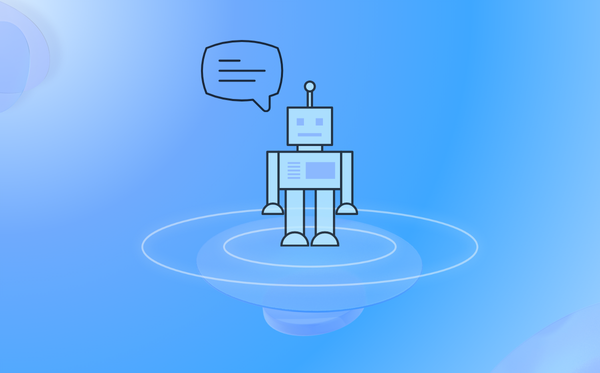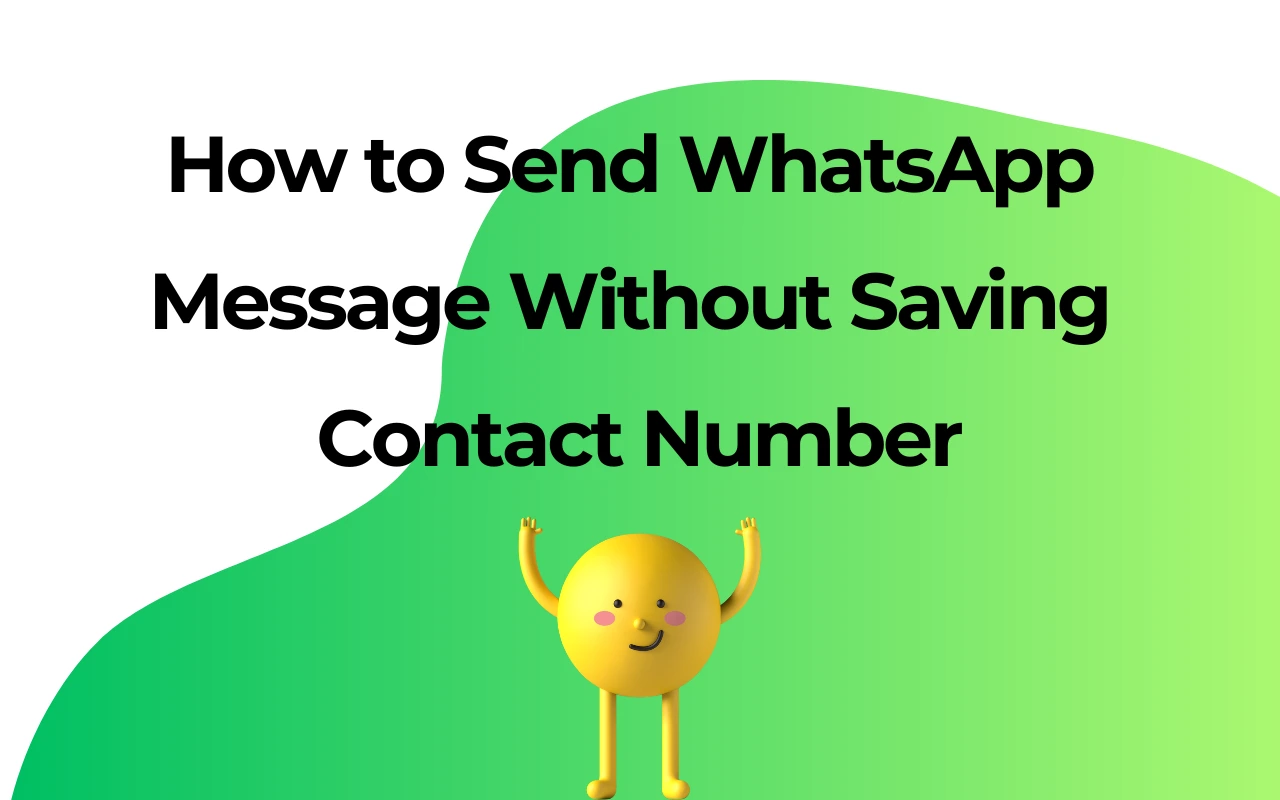Mastering the Art: How to Effortlessly Share Group Links in WhatsApp
Unlocking the WhatsApp Magic: A Step-by-Step Guide on How to Share Group Links with Ease
I. Introduction
On a global scale, WhatsApp has risen to the pinnacle of communication platforms, becoming the preferred choice for people to connect with each other. Among its array of features, the group link functionality stands out as a key element in its success story. This feature not only provides users with a convenient way to join groups but also propels unprecedented development in social networking and information sharing. This article delves into the intricacies of creating and sharing WhatsApp group links effectively, exploring the art of meticulous optimization and efficient management of these groups. Our aim is to provide a comprehensive guide, ensuring users can enjoy a maximized user experience while maintaining the security of their privacy. By delving into the workings of WhatsApp group links, we aim to reveal the myriad advantages, helping you harness this feature to build and manage a vibrant social community.

II. Creating and Sharing WhatsApp Group Links
A. Log in to WhatsApp and Select the Target Group
Step into the vibrant world of WhatsApp by ensuring you're logged in seamlessly. On the app's main interface, effortlessly choose the target group you wish to share.
B. Generate and Share the Group Link
Once you've pinpointed your target group, navigate to the "Group Info" page. Here, you'll find the option "Invite to group via link," marking the starting point for creating a group link.
By clicking on this option, the system will generate a unique and shareable link for you. This link serves as the gateway to invite new members to join the group.
Next, choose the appropriate channel to convey this link to potential group members. You can send it directly through WhatsApp or share it on other social media, forums, or messaging platforms. This ensures that you can effectively communicate the group link to the audience you wish to invite.
Through this process, you'll effortlessly create, generate, and share WhatsApp group links, injecting a new vibrancy into your social circle.
III. Optimizing and Managing WhatsApp Groups
A. Curate Group Name and Description
To ensure the attractiveness and clarity of the group, carefully choose a concise and clear group name and description. This not only helps new members quickly understand the group's theme and objectives but also gives the group a unique identity. A clear name and compelling description will make your group stand out in the vast WhatsApp social network, attracting more like-minded members.
B. Exercise Caution in Link Sharing
When sharing group links, be targeted in selecting your audience. Ensure that only individuals or communities interested in the group's theme receive invitations. Avoid indiscriminate link sharing to prevent the group from being inundated with spam or irrelevant members. By carefully and purposefully sharing links, you will establish a group of higher quality and vitality.
C. Monitor and Update the Group
Maintaining the group's activity and order is crucial. Regularly monitor group activities to ensure discussions stay on-topic. Timely update group descriptions and rules to reflect the latest dynamics of the group. This not only helps attract new members but also ensures that existing members always understand the group's goals and expectations. Through continuous monitoring and updates, you will maintain the group's vibrancy, fostering more meaningful communication and interaction.
IV. Conclusion
As a simple yet powerful social tool, WhatsApp group links have not only successfully connected like-minded individuals but have also facilitated the rapid dissemination of information within communities. The key to successfully managing WhatsApp groups lies in adhering to the correct steps of creation and optimization while fully respecting the privacy and individual preferences of each user. By effectively leveraging WhatsApp group links, we can not only establish communities with profound meaning but also inspire deeper communication and collaboration. This simple and efficient tool not only connects people but also provides members within the community with a broader and richer social experience.
V. Frequently Asked Questions (FAQs)
1. How many people can join a WhatsApp group?
1024 people can join a WhatsApp Group
2. How to find a group on WhatsApp?
Follow the below steps to find a group on WhatsApp:
1. Open WhatsApp and tap on the search icon at the top of your WhatsApp screen
2. Type in the name of the group you’re looking for
3. The matching results will appear in the results
4. Tap on the group to access it
3. How can I send a WhatsApp group link without saving a number?
Simply copy the WhatsApp group link and share it across the digital network such as email, SMS or social media.
4. Can anyone share the WhatsApp group link?
Yes, anyone with the link can share.
5. How can I share my WhatsApp group on Facebook?
Follow the below steps to share the WhatsApp group link on Facebook:
1. Open WhatsApp and click on the group name
2. Scroll down to add participants and click "Invite to group via Link
3. Click on "Copy Link" or "Share Link"
4. Paste the link on Facebook and people will be able to join by following the link
6. How to join a WhatsApp group without the admin's permission?
You can join any WhatsApp group via a group link or QR code. Joining via a group link or QR code doesn't require the admin's permission.
7. How to add unknown contacts to WhatsApp groups?
You can add unknown contacts to any WhatsApp group via a WhatsApp group link or QR code. Share the group link or the QR code with people and they can join the group by following the link or QR code.
8. How do I change the WhatsApp group link?
Follow the below steps to change the WhatsApp group link:
1. Go to the Group Info screen
2. Tap on Invite to Group via Link
3. Now select Revoke Link (Android) / Reset Link (iPhone) and confirm
Note: Only group admins can revoke or reset the link.
9. How can I disable the join link of my WhatsApp group which I created?
You'll have to reset the link to disable it.
Follow the below steps to reset or change the WhatsApp group link:
1. Go to the Group Info screen
2. Tap on Invite to Group via Link
3. Now select Revoke Link (Android) / Reset Link (iPhone) and confirm
Note: Only group admins can revoke or reset the link.
A new link will be automatically created and the previous link will no longer function to join the group.
10. Does DoubleTick offer a free trial?
Yes, we do offer a demo account that you can play with. Download the DoubleTick App to test with a demo account.
11. How many devices does DoubleTick support?
An unlimited number of devices can be used with DoubleTick. However, access to the number of accounts will be based on your subscription.
12. How many team members can I add to my DoubleTick account?
You can add unlimited team members to DoubleTick.
13. In how many days will the DoubleTick setup be ready for my WhatsApp Business account?
If your Meta Business Manager is verified, you can get started with DoubleTick within 5 minutes. If however, you need help with Meta Business Manager verification, we can help you with that, and the process will take around 3 days to a week depending on how ready you are with your documents as well as the response time from Meta.
14. Can I use my existing number for DoubleTick?
Yes, you can use your existing number with DoubleTick. However, we would recommend that you use a new number instead of using an existing one to ensure smooth operations for your business.
15. Can I use my WhatsApp business app number and DoubleTick number at the same time?
No, at a time you can use only one account. Data from your WhatsApp business account will be erased once you switch to DoubleTick.
16. To how many customers can I shoot the broadcast messages?
There is no restriction. You can create unlimited broadcast groups and shoot messages to unlimited contacts. However, Meta might restrict you if a lot of customers mark your message as spam. The best practice is to enable the STOP bot on DoubleTick and send your templates with a STOP quick reply message so that people who are not interested in your communication can easily press STOP to get opted out instead of reporting your number as SPAM to WhatsApp.
17. Can I automate and schedule broadcast messages?
You can automate WhatsApp messages and schedule broadcasts with DoubleTick.
18. Does DoubleTick come with a bulk contact upload feature?
Yes, you can simply upload an excel file having contact details to the dashboard and shoot messages in bulk to unlimited customers.
Are you new to WhatsApp CRM?
You need WAPlus - Best Free WhatsApp CRM Tool.
| Plan | Amount | Invoice URL | Invoice PDF | Date |
|---|