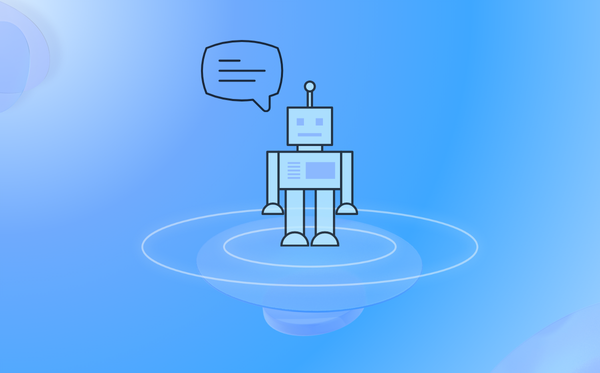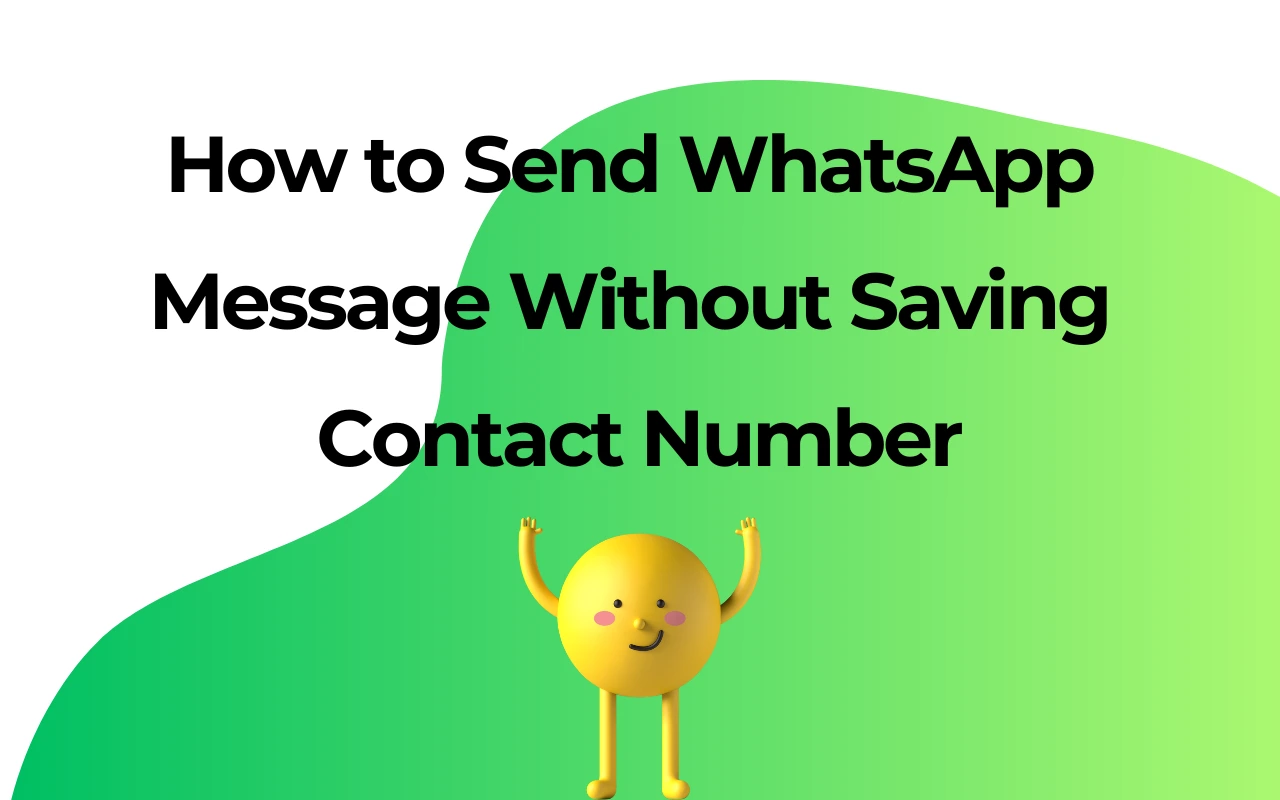Mastering the Art of WhatsApp: Effortlessly Share Multiple Photos with These Simple Tricks!

Learn How to Send Multiple Photos on WhatsApp with Ease
Social media platforms like WhatsApp have become the go-to for sharing images with friends. While WhatsApp allows files up to 16MB to be sent at once, we've got a trick to go beyond this limit and send multiple photos simultaneously—up to 30 at a time! Here's how you can do it:
Sending Multiple Photos on WhatsApp - Android Phones
It's a breeze to send multiple images on WhatsApp for Android—just follow these steps:
1. Open the WhatsApp app and enter the chat where you want to share photos.
2. Tap on the paperclip icon.
3. Select the gallery icon.
4. Choose an image from your camera roll.
5. Once selected, press the gallery icon again.
6. Select all the images you want to send and press 'Ok.'
7. Click the send button to share the photos with the recipient.
You can also use the Gallery app on your phone or platforms like Google Drive, iCloud Drive, or Dropbox to upload and send images and media files.
Sending Multiple Photos through Google Photos App/Gallery App
1. Open Google Photos App/Gallery app.
2. Select the multiple photos you wish to send.
3. It will prompt you to share with other apps.
4. Select WhatsApp.
5. Choose the conversation you want to share them with.
6. Hit the share button.
Sending Multiple Photos on WhatsApp - iPhone
Sending multiple photos on WhatsApp with iPhone is a bit different due to the iOS operating system, but it's still a simple process. Here's how:
1. Open WhatsApp and start a conversation with the person or group chat you want to send the photos to.
2. Press the '+' button in the bottom left corner.
3. Select photo & video library from the menu.
4. Choose a photo to open the preview.
5. Press the '+' button in the bottom left corner.
6. Select up to 30 photos you wish to send and press done.
You can also send multiple WhatsApp pictures through the iPhone's photo library.
Sending Multiple Photos on WhatsApp - Photos App
1. Launch the Photos app.
2. Press the select button and choose up to 30 images.
3. Choosing more than 30 images will cause WhatsApp not to appear in the list of apps you can share with.
4. Press the share button in the bottom left-hand corner.
5. Select WhatsApp.
6. Choose which contacts you wish to share the images with and hit send.
Sending Multiple Photos on WhatsApp - WA Bulk Sender
You can use WhatsApp Automation Tool to share with friends by sending bulk messages like photos. It is the safest wa sender!
1. Download it on Chrome Web Store.
2. Open it in your WhatsApp Web.
3. choose the contacts or groups who receiving images.
4. In the message text, edit the content with the attachment of photos. Then send it.
Final Thoughts
With this easy guide, you should now be able to effortlessly send multiple WhatsApp images on iPhone and Android devices. No more sending them one by one, which can be very time-consuming. Whether through your smartphone gallery or directly through WhatsApp, feel free to enjoy sharing those pics! If you encounter any issues, reach out to WhatsApp support.
If you're having trouble sending photos, check out our guide on how to send photos on WhatsApp. Happy WhatsApp-ing!
| Plan | Amount | Invoice URL | Invoice PDF | Date |
|---|