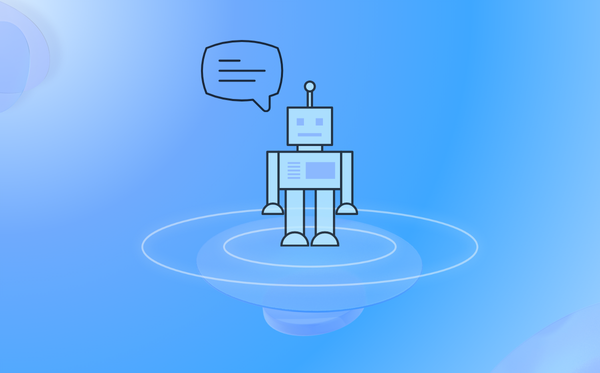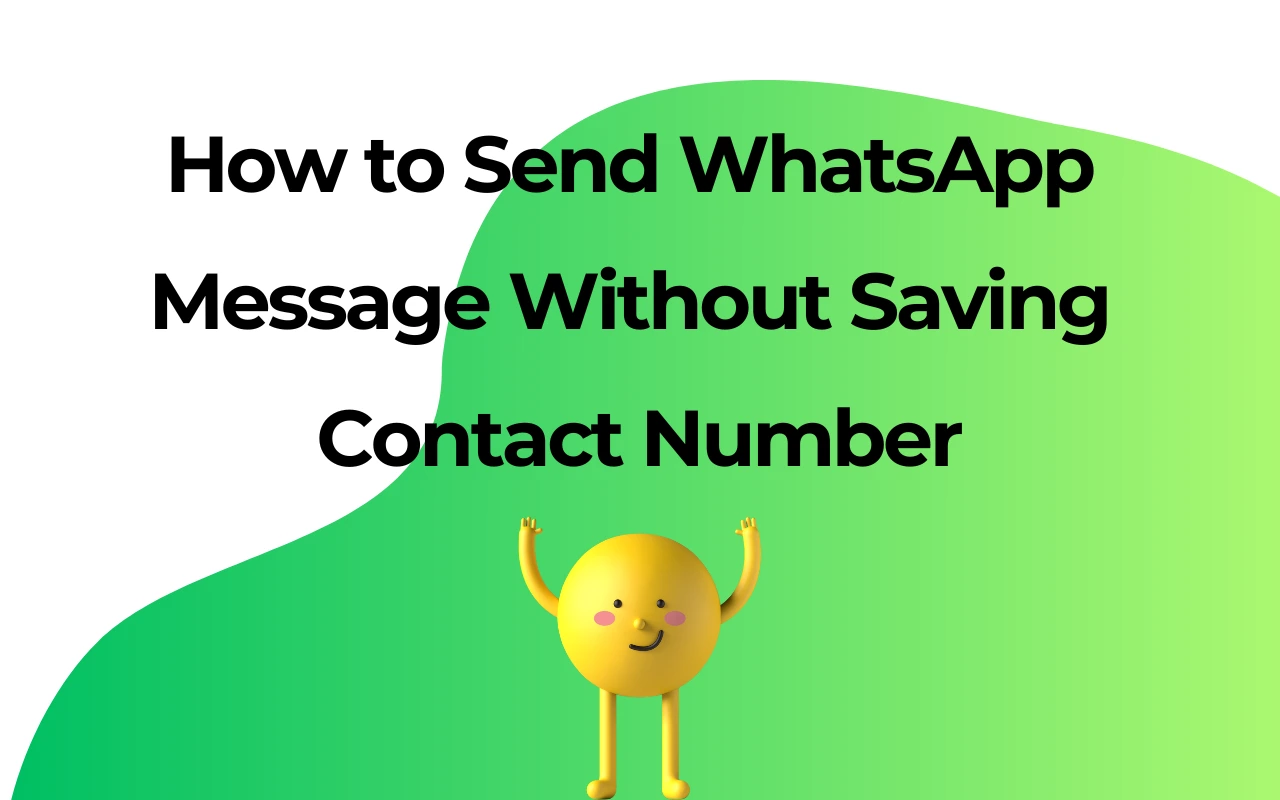How to Start Voice Chat in WhatsApp Group
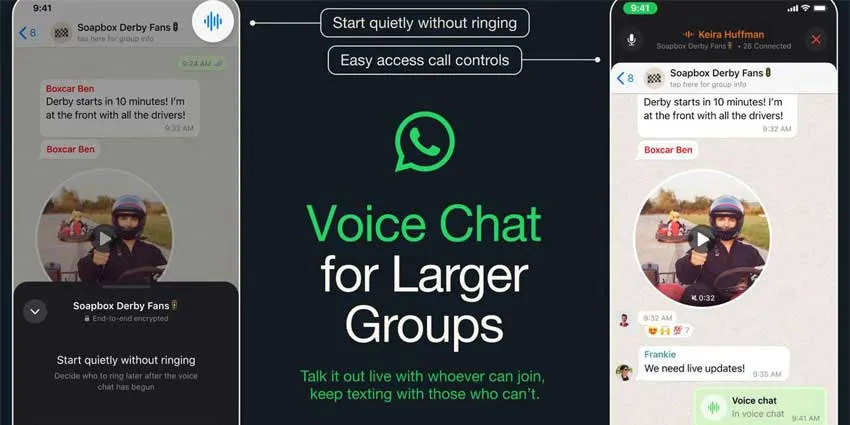
In the vast realm of communication, WhatsApp has always been our sanctuary. When it comes to voice chat, we think about WhatsApp feature, hey, it's called Voice Chat! This feature not only allows us to chat freely in groups without disturbing other buddies. In addition, sending voice messages directly is also a good choice. Let's delve into the wonders of voice chat together!
A Fresh Take on Voice Chat in WhatsApp Group
Voice Chats are WhatsApp's delight, packing the energy akin to Discord. Don't mistake it for a regular group call; it uses silent push notifications, sparing your groupmates from unwarranted calls.
How Different from Traditional Calls
The arrival of Voice Chats offers us a more flexible way to communicate in group settings. Initiating a voice chat won't disrupt other group members, and you can freely send text messages during a voice chat. Truly fantastic!
How to Start Voice Chat in WhatsApp Groups
Let's get the Voice Chats party started! Initiating a voice chat in a WhatsApp group is as easy as pie. Open the group chat where you want to start the lively conversation, tap the telephone icon at the top right, then click the "Voice Call" button. To end the voice chat, just tap the "X" icon in the top right corner.
Navigate to the Right Spot: Open the group chat that you've chosen as the epicenter of your vibrant discussions.
Spot the Phone Icon: Locate the Phone📞 icon, gracefully positioned at the top right of your screen, signaling the gateway to the voice-centric revelry.
Launch the Conversation: Watch the magic unfold by clicking the "Voice Chat" button, officially launching your group into a dynamic vocal conversation.
Conclude with Ease: When it's time to wrap up the auditory celebration, a simple tap on the "X" icon in the top right corner seamlessly concludes the Voice Chat.
About Starting Voice Chat in WhatsApp Group
Notifications and Visibility
Imagine, participants in a voice chat receive notifications at the bottom of the screen when someone joins. Those not participating can still see who joined from the chat header and the "Calls" tab, ensuring no exciting moment is missed!
Let Your Voice Be Heard
This is not just a voice chat; it's an experience of freeing your voice. The call controls cleverly sit at the top of the group chat, allowing you to send messages freely while engaged in a voice chat. Break free from the constraints of traditional communication and showcase your personality!
Limitations of Starting Voice Chat in WhatsApp Group
Embark on this adventure of voice communication with the knowledge that Voice Chats are suitable for groups with 33 to 128 members. To ensure call quality, the voice chat will automatically end if the last person leaves, or no one joins the first or last person for an hour.
Safety First, Party Second
All Voice Chats employ end-to-end encryption, providing security for your communication. It's an excellent choice for carefree interaction while ensuring your privacy.
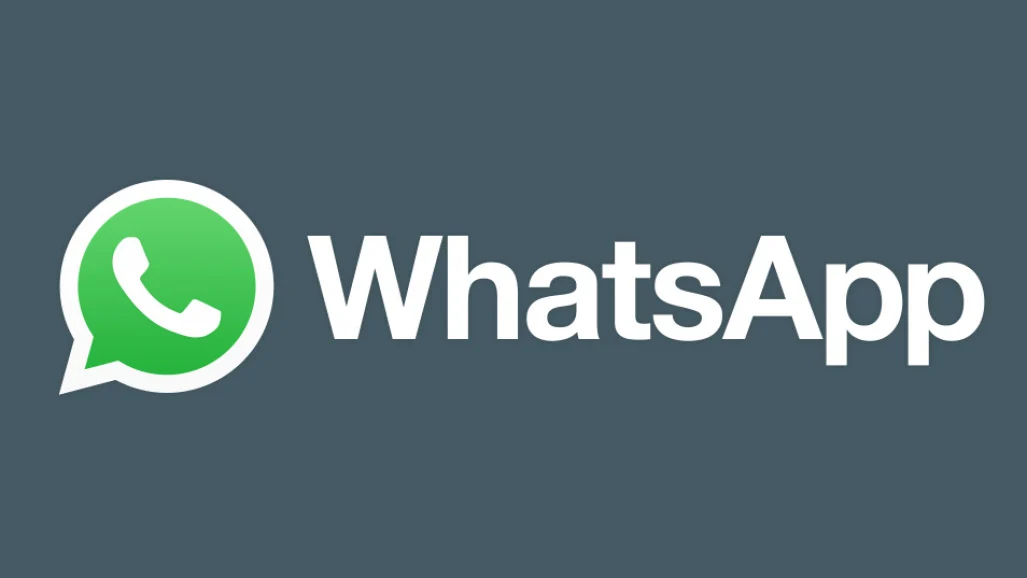
How to Start Voice Chat in WhatsApp Group: Send Voice Message
Compared to real-time voice chats, voice messages don't require group members to be online simultaneously, allowing everyone to listen and respond at their convenience - especially beneficial for teams across different time zones. It also takes away the pressure of immediate responses, giving users the freedom to prepare their thoughts and avoid awkward pauses or background noise in real-time conversations, with the option to delete and re-record if needed. Voice messages have the added advantage of being replayable, ensuring no important information is missed.
Guide to Send Voice Message in WhatsApp Group
Here's a clear guide on sending voice messages in WhatsApp groups:
1. Open Your WhatsApp Group Chat
2. Locate the microphone🎙️ icon at the bottom of the screen. Press and hold the microphone🎙️ icon to start recording. Keep holding while speaking and you'll see the recording duration. Slide up to lock the recording (no need to keep holding).
3. Simply release the button to send. Want to cancel? Slide your finger to the left while recording.
Tips:
Record in a quiet environment to minimize background noise
Want to review? Tap the play button to preview before sending
Once sent, group members can listen to the message anytime
WAPlus CRM: Supercharge Your Voice Chat in WhatsApp Group by Voice Message Automation
WAPlus CRM is a powerful WhatsApp business management tool that extends WhatsApp's basic message features through intelligent automation, helping businesses manage customer relationships more efficiently. This Chrome extension now offers innovative voice message automation, enabling businesses to maintain personalized communication while improving productivity.
Product introductions: Add related key words, pre-recorded product details through voice messages, then save it as an automated voice response for common inquiries to quickly address customer needs.
Meeting notifications: Create timed voice meeting reminders to ensure important information reaches everyone.
Birthday wishes: Schedule voice celebrating messages to your best friends and faimly memebers, which makes wishes more warm and natural.
Team announcements: No typing, quickly send bulk voice notifications to communicate messages more clearly.
Tips: To make your voice messages even more engaging, try Meme Soundboard's fun twist. It is particularly useful for creating attention-grabbing promotional messages, entertaining holiday greetings, or developing distinct brand voices for different product lines. The combination of WAPlus CRM and Meme Soundboard takes your WhatsApp personalized voice message automation to the next level.
Conclusion
From quick voice messages that let you speak your mind anytime, to WAPlus CRM that turns your voice into a powerful automation tool - WhatsApp voice chat are revolutionizing the way we communicate. Why type when you can talk? Your voice is your superpower - use it wisely!
| Plan | Amount | Invoice URL | Invoice PDF | Date |
|---|