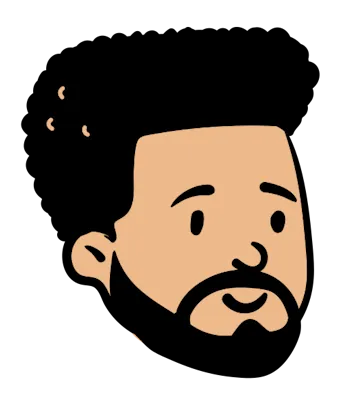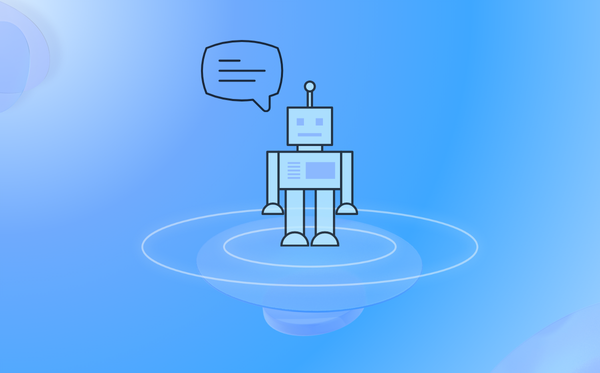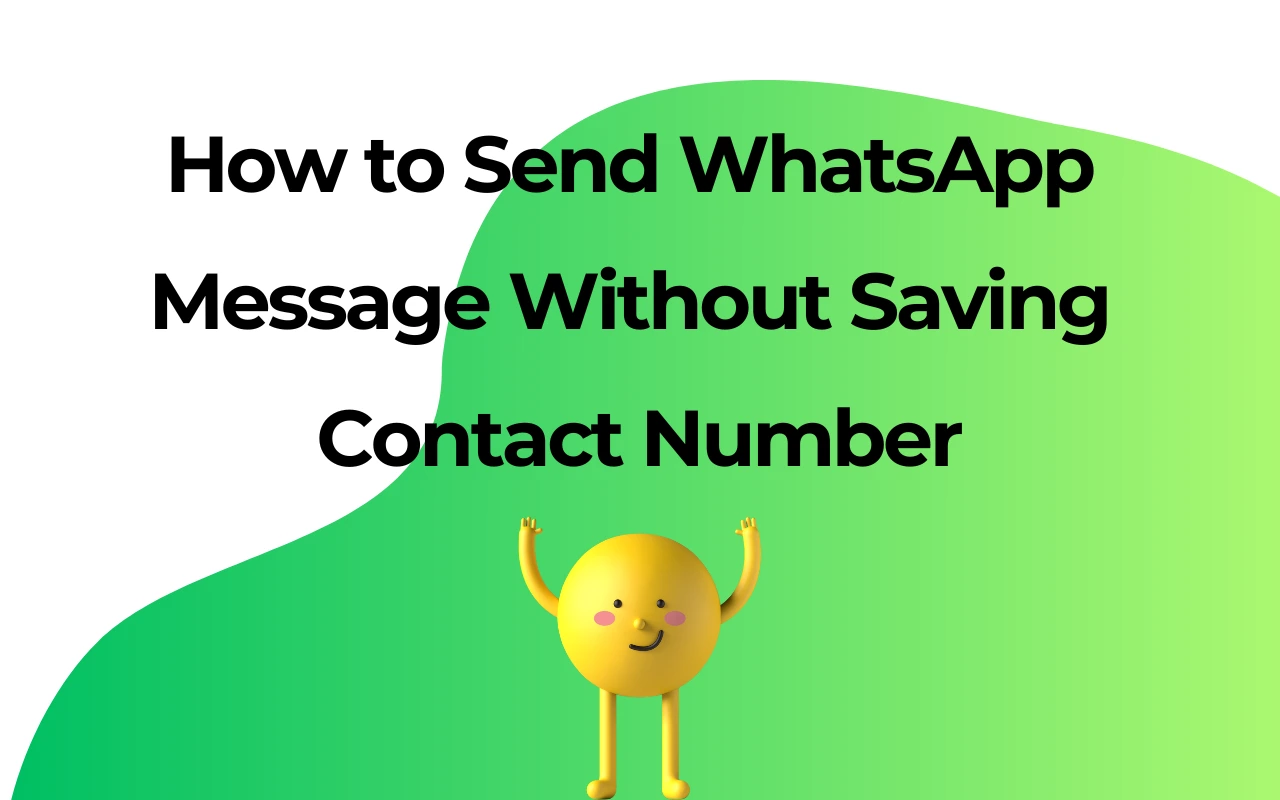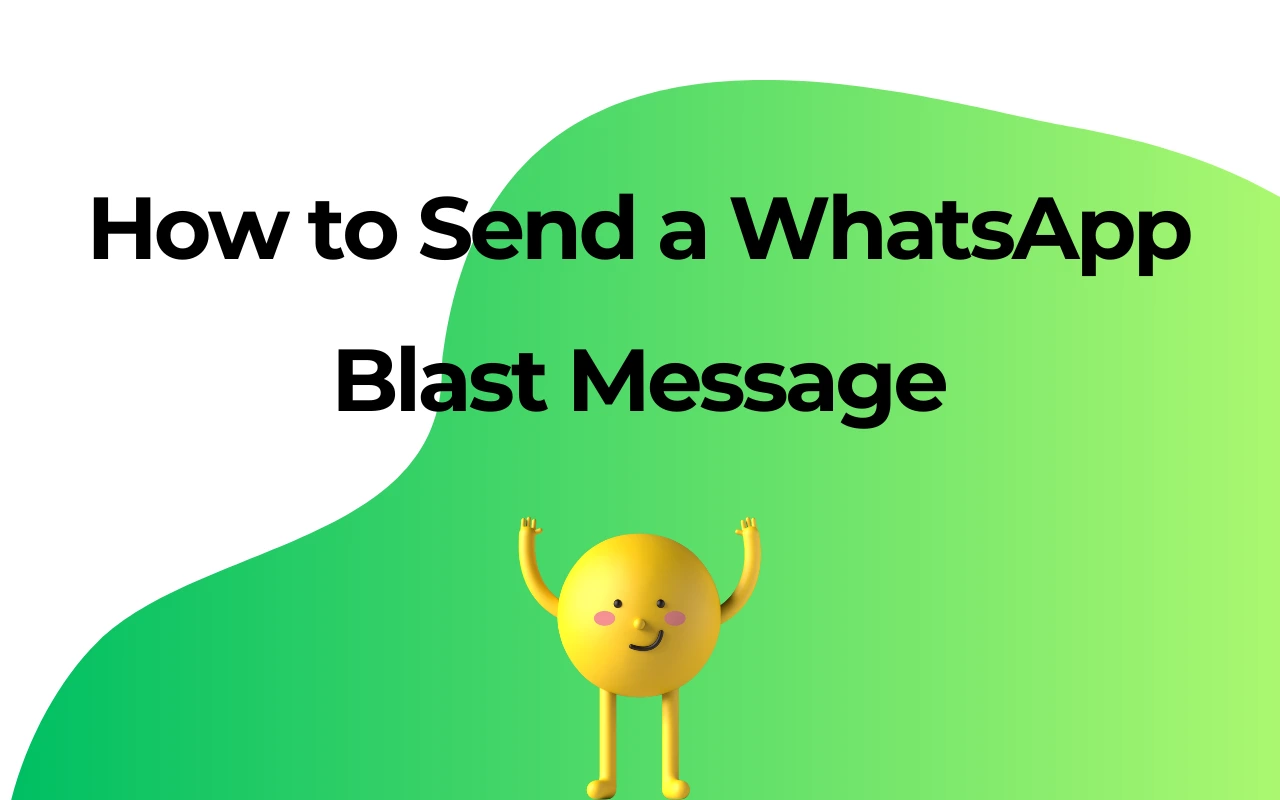Mastering WhatsApp Web Calls: A Comprehensive Guide
Unlocking the Potential: Effortless Calling on WhatsApp Web
WhatsApp Web, as the web version of the popular communication platform WhatsApp, offers users a more convenient computer usage experience. Despite the current lack of official support for calling features on WhatsApp Web, there is a growing interest among users for voice and video calls on their computers. This article delves into how clever utilization of existing tools and techniques can make voice and video calls possible on WhatsApp Web. We will guide you through the steps to connect your phone to WhatsApp Web and explore the limitations of video calls on WhatsApp Web while providing solutions. Through these discussions, we aim not only to overcome the functional constraints of WhatsApp Web but also to offer users a more flexible and convenient communication option. Let's explore together the methods to effortlessly achieve WhatsApp voice and video calls on your computer.
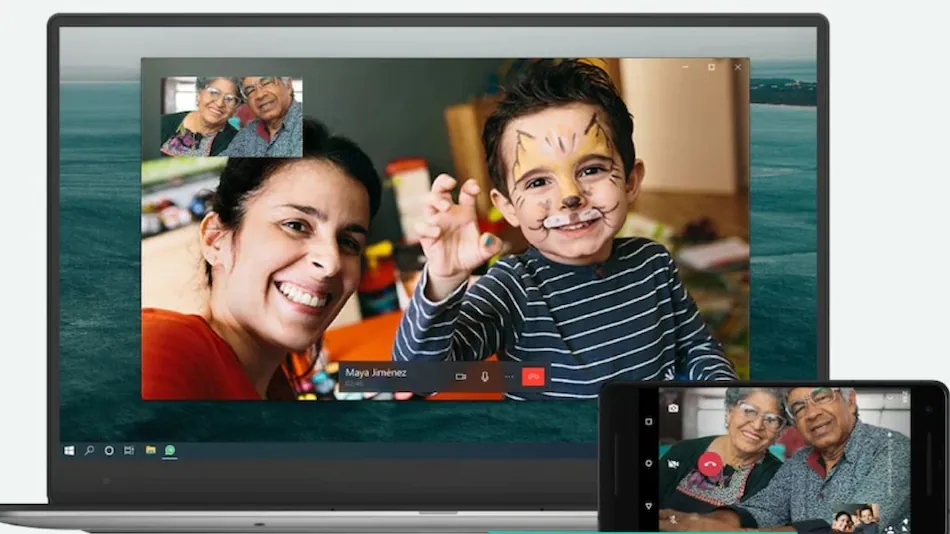
I. Introduction
A. Brief Overview of WhatsApp Web
WhatsApp Web, an extension of the WhatsApp communication platform, brings users a more convenient computer usage experience. With simple browser access, users can enjoy WhatsApp's core functionalities, including message sending and file sharing, fostering a tighter connection between their phone and computer.
B. User Demands and Questions Regarding WhatsApp Web Calling Features
As remote work and online communication become increasingly prevalent, there is a growing demand among users for WhatsApp voice and video calls on their computers. This article will delve into existing tools and techniques to address the strong interest users have in making calls on WhatsApp Web. By answering user queries, we explore the possibilities of implementing calls on WhatsApp Web, providing users with a broader and more flexible range of communication options.
II. Connect Phone to WhatsApp Web
A. Enter web.whatsapp.com in the Browser
To enjoy calling features on WhatsApp Web, start by opening your browser and entering web.whatsapp.com. This simple step provides you with an extended interface of WhatsApp on your computer.
B. Open WhatsApp on Your Phone, Select WhatsApp Web, and Scan QR Code
Next, pick up your phone and open the WhatsApp application. On the app's homepage, locate and select the "WhatsApp Web" option. Use your phone's camera to scan the QR code displayed on the computer screen. The completion of this step signifies a successful connection between your phone and computer. Now, you can conveniently use WhatsApp Web on your computer, although official calling features are not supported. In the following sections, we will explore how to achieve voice and video calls through alternative methods. With simple operations, you can open the door to a richer communication experience.
III. Challenges and Solutions for Video Calls on WhatsApp Web
A. Limitations of Video Calls on WhatsApp Web
Currently, WhatsApp Web does not directly support video call functionality, posing some inconvenience to users. Despite providing core features such as message sending and file sharing, this limitation becomes particularly noticeable for users seeking a more comprehensive communication experience.
B. Conducting Video Calls on Computer via Android Emulator (e.g., BlueStacks)
To overcome this limitation, we present an innovative solution: utilizing an Android emulator, such as BlueStacks, to install the WhatsApp application on your computer and enable video calls. This alternative method significantly expands the functionality of WhatsApp Web, allowing users to enjoy the convenience of voice and video calls on their computers. In the following sections, we will delve into how to leverage this solution, liberating you from the constraints of WhatsApp Web and enabling seamless calls in a broader context. Through these innovative methods, users can experience the full range of WhatsApp features, making long-distance communication even more convenient.
IV. Conclusion and Future Outlook
A. Anticipating the Potential Introduction of Video Calls on WhatsApp Web
While WhatsApp Web currently does not support video calls, users eagerly anticipate the possibility of this feature in the future. As remote work and online communication become increasingly prevalent, the demand for a more comprehensive communication experience becomes even more urgent.
B. Stay Informed with Updates and Address Geographical Restrictions with VPN Solutions
To meet user expectations, it is advisable to stay vigilant regarding updates from WhatsApp. Simultaneously, addressing geographical restrictions may involve utilizing VPN solutions, enabling users to overcome regional limitations and fully enjoy WhatsApp's diverse functionalities.
In summary, although direct video calls on WhatsApp Web are currently unavailable, users can still experience a similar calling experience on their computers through alternative solutions. Looking ahead, we hope for continuous upgrades to WhatsApp Web, providing users with a richer and more convenient communication experience. By staying informed and adaptively addressing geographical restrictions, users can leverage WhatsApp Web for broader online communication and connection.
Are you new to WhatsApp CRM?
You need WAPlus - Best Free WhatsApp CRM Tool.
| Plan | Amount | Invoice URL | Invoice PDF | Date |
|---|