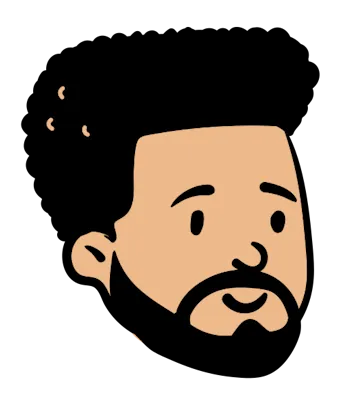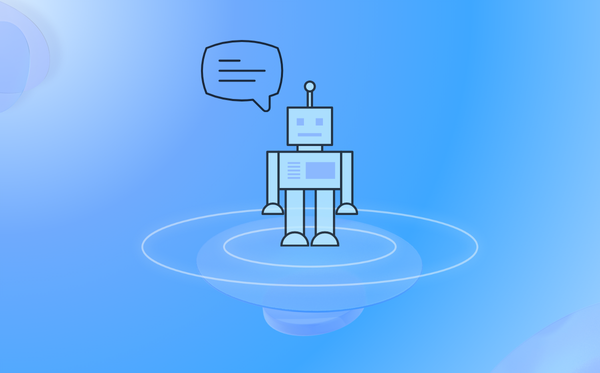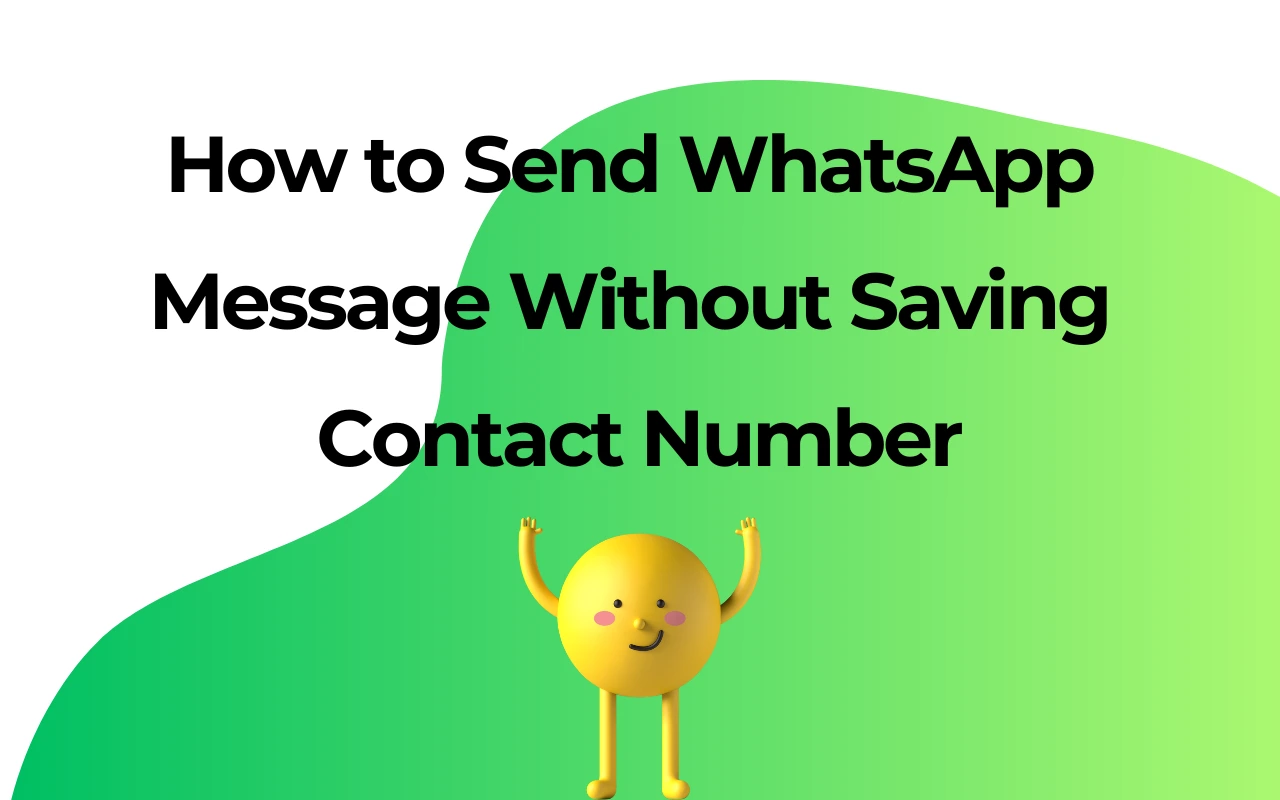Best Solutions of Download WhatsApp Status
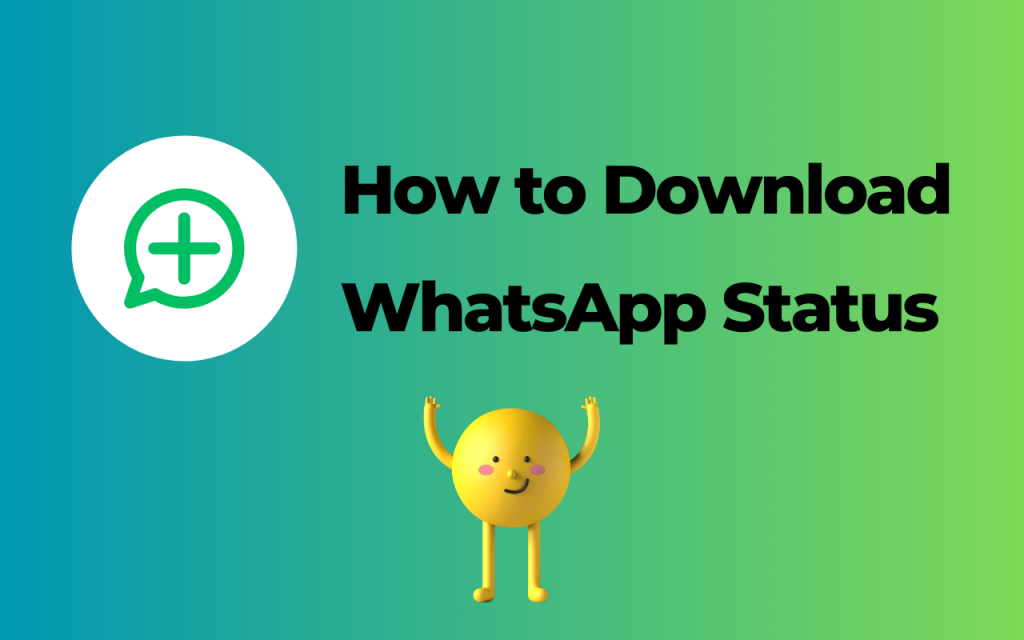
What is WhatsApp Status
WhatsApp Status is an official feature allows users to share their moments. Everyone can upload photos, videos, and text as WhatsApp Status and the updates will disappear after 24 hours. It provides a way to express oneself and share moments with friends and contacts.
Why Download WhatsApp Status
To preserve memorable or meaningful content shared by friends and family, you may need to download WhatsApp status and keep it in your local files. It enables users to recall and enjoy those shared memory even after the status have expired. Additionally, download WhatsApp status can be useful for reposting, sharing with others, or keeping a personal collection of favorite media.
How to Download WhatsApp Status
Using a File Manager
If you prefer not to use a third-party tool such as Google extension, you can manually download WhatsApp status with a file manager app on your phone:
Open WhatsApp: View the status you want to save.
Open File Manager: Navigate to your file manager app.
Go to WhatsApp Directory: Locate the WhatsApp directory, usually found in
Internal Storage > WhatsApp > Media > Statuses.
Copy the Status: Find the status you viewed, copy it, and paste it into a different folder.
Using WhatsApp Web
For users who prefer to use WhatsApp Web, they can take screenshots or screen recordings of statuses directly from browser. Although this method is less efficient and may result in lower quality, it is a viable option for saving statuses.
Using WhatsApp Status Download Chrome Extension
One of the easiest ways to download WhatsApp status is by using WhatsApp Web in combination with WhatsApp Status Download Chrome Extension. You can install it directly on Chrome Web Store for free.
How to Use WhatsApp Status Download
While manually download WhatApp status is inefficient and error prone, a Chrome Extension called WhatsApp Status Download can help you download status with 1 click.
Guide of Use WhatsApp Status Download
All you have to do is installing this extension, and start downloading as easy as installing it. Here’s the use guide for you:
1. Open WhatsApp Web: Launch your Chrome browser and navigate to WhatsApp Web.
2. Download Status: Click on the icon of WhatsApp Status Download on the up right corner of your browser. The status will be directly saved to your PC.
3. Access Downloaded Status: All downloaded statuses are saved on your device’s local file or folder. You can view and use them anytime.
Main Features of WhatsApp Status Download
Easy to Use
With just one click, you can download any status update shared by your contacts. No need for complicated steps or additional apps, incredibly user-friendly.
All Media Format Support
Whether it’s a photo, video, or GIF, the extension supports downloading all types of media shared as WhatsApp status. This versatility ensures that you can save any content your contacts share.
High-Quality Downloads
Media's original quality is retained with the WhatsApp Status Download extension. All images and videos downloaded will look just as good as the originals, without any loss in resolution.
Privacy Safeguarded
We take your privacy and security seriously. WhatsApp Status Download does not collect or store any of your personal data. All your downloads are saved directly to your device local files.
Guide of WhatsApp Video Download
Quick guide of download WhatsApp videos on mobile:
Download on Mobile with File Manager
● Ensure the video on WhatsApp are downloaded.
● Open a file manager app and go to Internal Storage > WhatsApp > Media > WhatsApp Video.
● Copy the video file to a different folder or directly to your gallery.
Download on PC with WhatsApp Web
● Log in to WhatsApp Web on your browser.
● Open the chat with the video and click on it.
● Click the download icon to save the video to your computer’s downloads folder.
Guide of WhatsApp Story Download
Downloading WhatsApp Stories is easy and quick. Here’s how:
Download on Mobile with File Manager
● Ensure the story on WhatsApp are cached.
● Open a file manager app and go to Internal Storage > WhatsApp > Media > Statuses.
● Copy the story (image or video) to another folder or your gallery.
Download on PC with WhatsApp Web
● Log in to WhatsApp Web on your browser.
● Open the status tab and view the story.
● Right-click the story and select "Save As" to download it.
Conclusion
Download WhatsApp status on your PC can be done easily using various methods. Whether you prefer using a Chrome extension, manually saving files, or transferring from your phone, each method has its advantages.
Choose the method that best suits your needs and start saving those important moments!
| Plan | Amount | Invoice URL | Invoice PDF | Date |
|---|