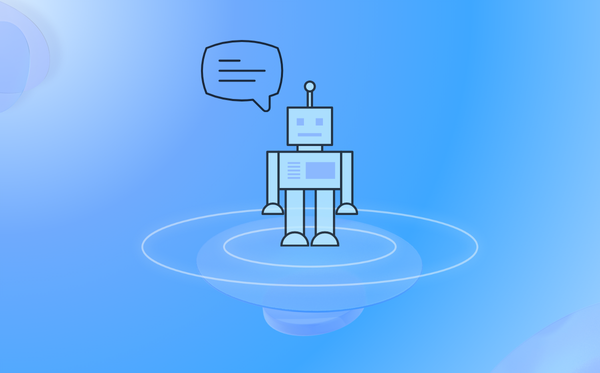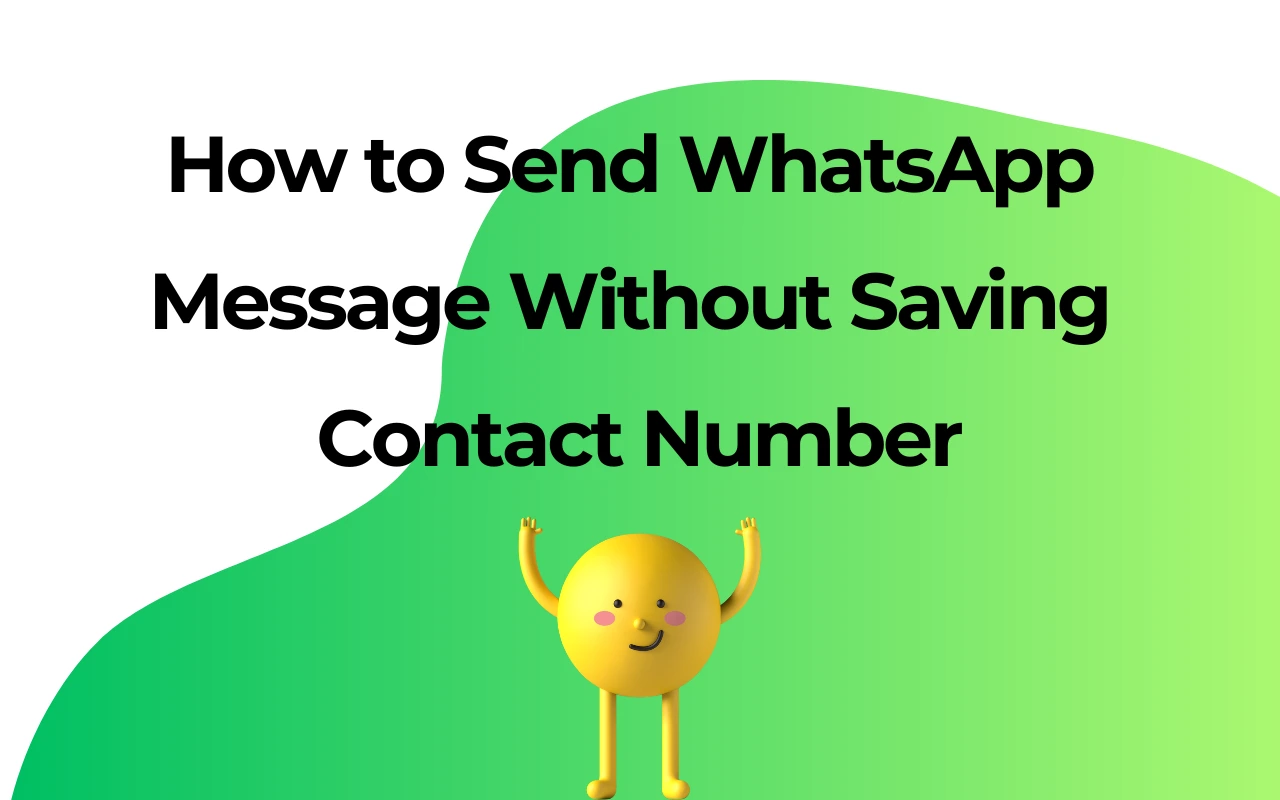Never Lose a Chat Again: Top Practices to Backup WhatsApp Chat in 2025

In this era, our most precious memories and important communications are stored digitally through small chips and virtual means. One day, due to sudden phone or software malfunctions, valuable information is lost - snapshots of laughter, moments of family support, and critical business conversations. This is a situation that we all fear, but many people overlook the prevention of such accidents, especially on WhatsApp.
Therefore, backing up chats on WhatsApp is not only for convenience, but also a necessity. In this blog, we will explore the best practices for backing up WhatsApp chats using traditional methods and advanced tools such as WAPlus CRM. Let's never miss a chat again and elegantly and effortlessly protect our digital footprint.
Backup WhatsApp Chat - Key to Protecting Digital Conversations
Our lives are like a tapestry, WhatsApp weaves itself into an indispensable thread, intertwining our most intimate moments and important interactions, turning it into an artistic masterpiece. We must protect our digital conversations like precious masterpieces by backup WhatsApp .
Data security and privacy
Backup WhatsApp is crucial for data security and risk. Everyone has watched movies and TV shows about the threat of hackers to network security, but this is indeed true. Some hackers and malware are constantly searching for vulnerabilities, stealing or damaging personal and corporate privacy. Without proper backup WhatsApp, our digital lives will be at their mercy. Backup your WhatsApp chat can ensure that your important data remains secure and retrievable under any circumstances.
Data recovery and continuity
Imagine your WhatsApp as a delicate and beautiful garden, and regularly backup WhatsApp chat content is like a diligent gardener taking care of plants to ensure they thrive in all seasons. If there is no such care, the flowers and plants wither, the garden fails, and the beauty is no longer.
Regular backup WhatsApp can maintain the continuity of digital content. Whether switching to a new phone, recovering from unexpected failures, or just to prevent future accidents, backup can keep you at ease, ensuring that your WhatsApp garden remains lush and vibrant.
Backup WhatsApp chat is a means of preserving the stories and connections that define our lives.
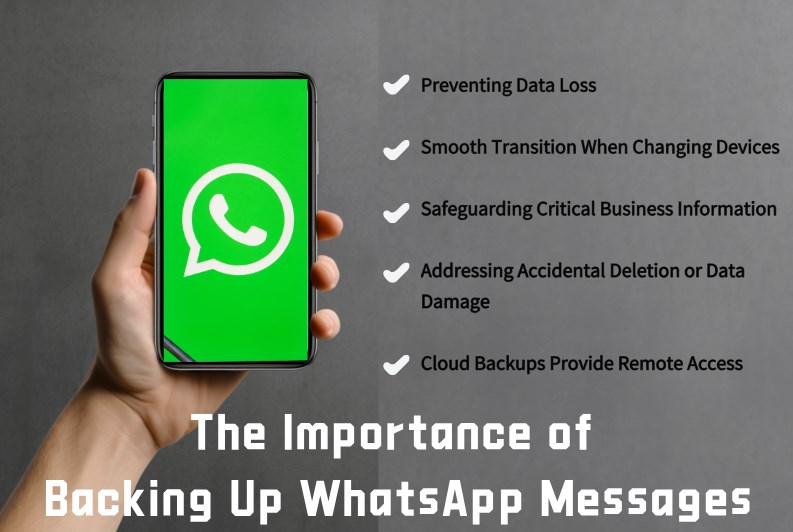
Traditional Methods of Backup WhatsApp Messages
Before starting discussion on ways of backup WhatsApp chats, you should be equipped with the following elements:
1. A stable WhatsApp personal account: With an unbanned WhatsApp personal account and a certain chat history, your account is an archive of your conversations, and synchronizing it with the web page will initiate the backup WhatsApp process.
2. Smooth Internet connection: It is important to have a continuous and uninterrupted Internet, which ensures that your backup WhatsApp process will not make mistakes.
3. Google Drive or iCloud integration: The former is aimed at Android phone users, while the latter is aimed at Apple phone users. These cloud storage approaches have become indispensable in the modern Internet world. They play a dual role - helping with chat backup and are essential in backup WhatsApp chats.
Traditional Method 1: Backup WhatsApp Message by Cloud (iOS and Android)
To enable cloud backup WhatsApp, follow these steps:
Start the WhatsApp application and go to Settings>Select "Chat" or "Chat Backup" option>In the backup settings, determine the frequency you want to backup (daily, weekly, etc.) and select a cloud storage account>Click the "Backup" button, look! WhatsApp will start saving your chat and media files. Android users can find Settings on Google Drive in the similar way.
Traditional Method 2: Manually Backup WhatsApp Message (iOS and Android)
You can manually backup WhatsApp messages to local storage or computer. The steps are as follows:
Start WhatsApp and go to Settings>Click "Chat" or "Chat Backup">In the backup settings, select "Backup Now" or "Export Chat">WhatsApp will quickly backup WhatsApp, save them to your local storage or export them to your computer.
Limitations of Backup WhatsApp in Traditional Ways
The traditional methods based on mobile devices mentioned above also have a series of limitations, and it is equally important to understand and avoid them, which is a guarantee for protecting WhatsApp chat records from damage.
Limited storage space on mobile devices
Google Drive and iCloud both have pre-defined free storage space, and when added to chat, they store a large amount of media files - photos, videos, and voice information - so the space quickly fills up. After reaching the maximum space limit, either pay for more space or delete cherished chat records.
Inconsistent backup frequency
The traditional backup WhatsApp method heavily relies on user habits, and if you forget to start backup WhatsApp, it is likely to lose important data. Alternatively, if you switch to a new phone, the backup may fail due to compatibility issues with the phone's system.
Dependency on Internet Connection
The importance of the Internet is also mentioned above. If your network connection is unstable or slow, the backup WhatsApp process may be blocked or completely failed, especially when you are traveling or in an area where Internet access is unreliable.
Lack of advanced features
Tools like WAPlus CRM offer more comprehensive and advanced solutions. For example, WAPlus CRM provides automated backup WhatsApp, simple recovery processes, and integration with other CRM tools to provide more secure encryption for WhatsApp information. Traditional methods lack such flexibility or integration capabilities, and most small and medium-sized enterprises or group users prefer tools like WAPlus.
Advanced Backup WhatsApp Message Practice
Placing backup WhatsApp tasks on the computer desktop can avoid the above restrictions by using WAPlus on the WhatsApp webpage.
This is a free WhatsApp extension. WAPlus CRM provides a convenient solution for sync and backup WhatsApp messages to the cloud. It allows you to flexibly choose between manual or automatic synchronization. Let me provide you with a step-by-step guide:
Step 1: Begin by downloading and installing the WAPlus CRM extension on WhatsApp Web. This extension effortlessly integrates with your WhatsApp account.
Step 2: Once the extension is installed, open WhatsApp Web along with the WAPlus CRM extension. You will notice a convenient "Workspace" icon situated in the top-left corner of the screen. Clicking on this icon will redirect you to the WAPlus CRM workspace page.
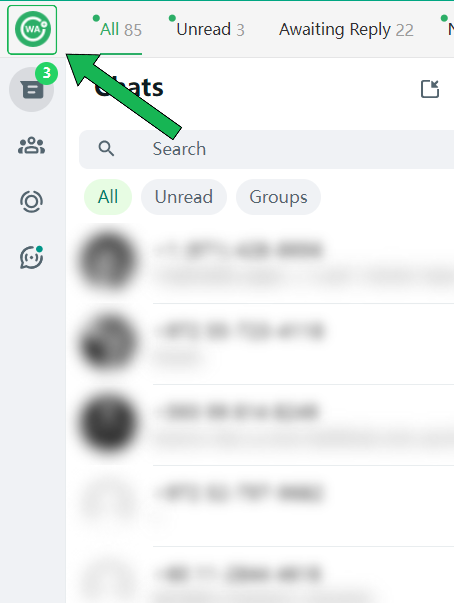
enter Workspace
Step 3: Within the WAPlus CRM Workspace page, navigate to the settings section. Here, you can personalize your message synchronization preferences. Depending on your personal preferences and requirements, you can select either "Auto Sync" or "Manual Sync." If you prefer a hands-off approach, automatic synchronization ensures continuous backup WhatsApp messages without any additional effort. Conversely, manual synchronization affords you greater control over the process.
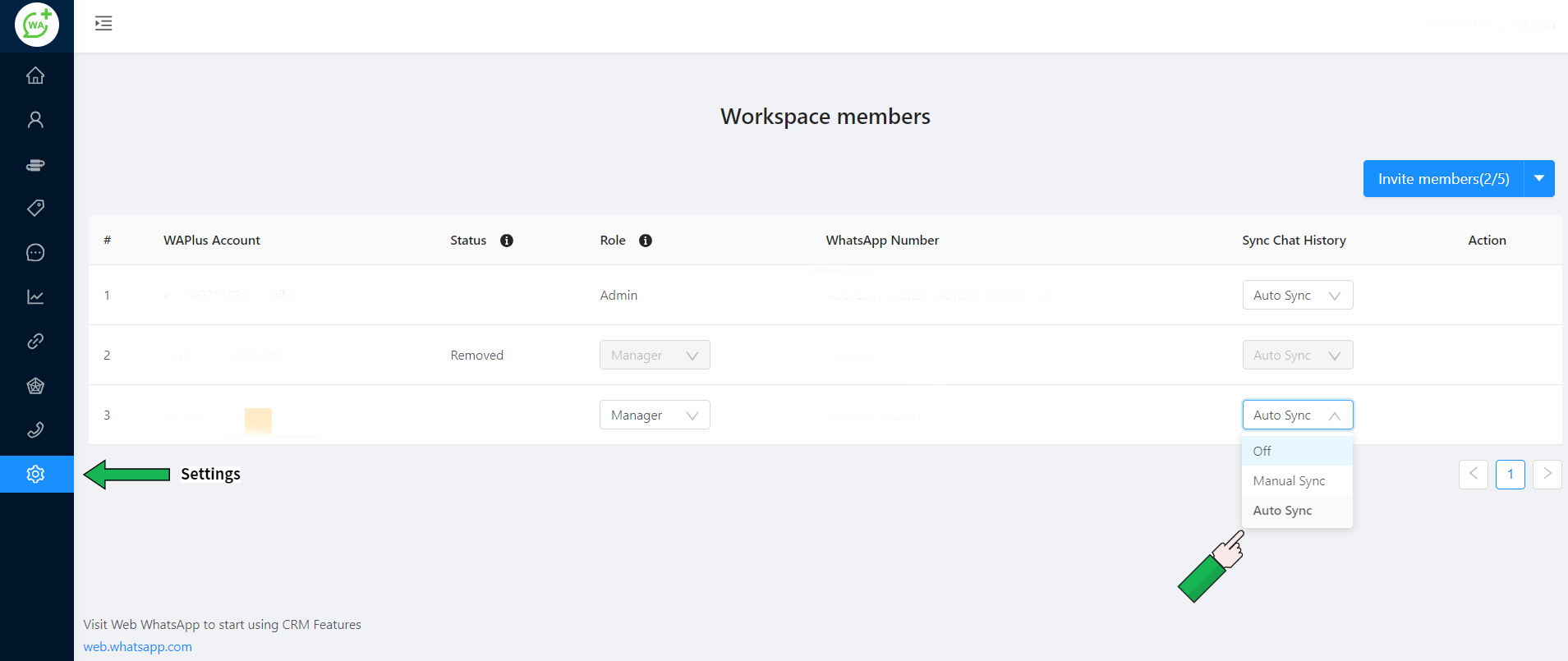
turn on Auto Sync
Step 4: Click on Conversation, and then your history chat can be viewed, including deleted or revoked messages.
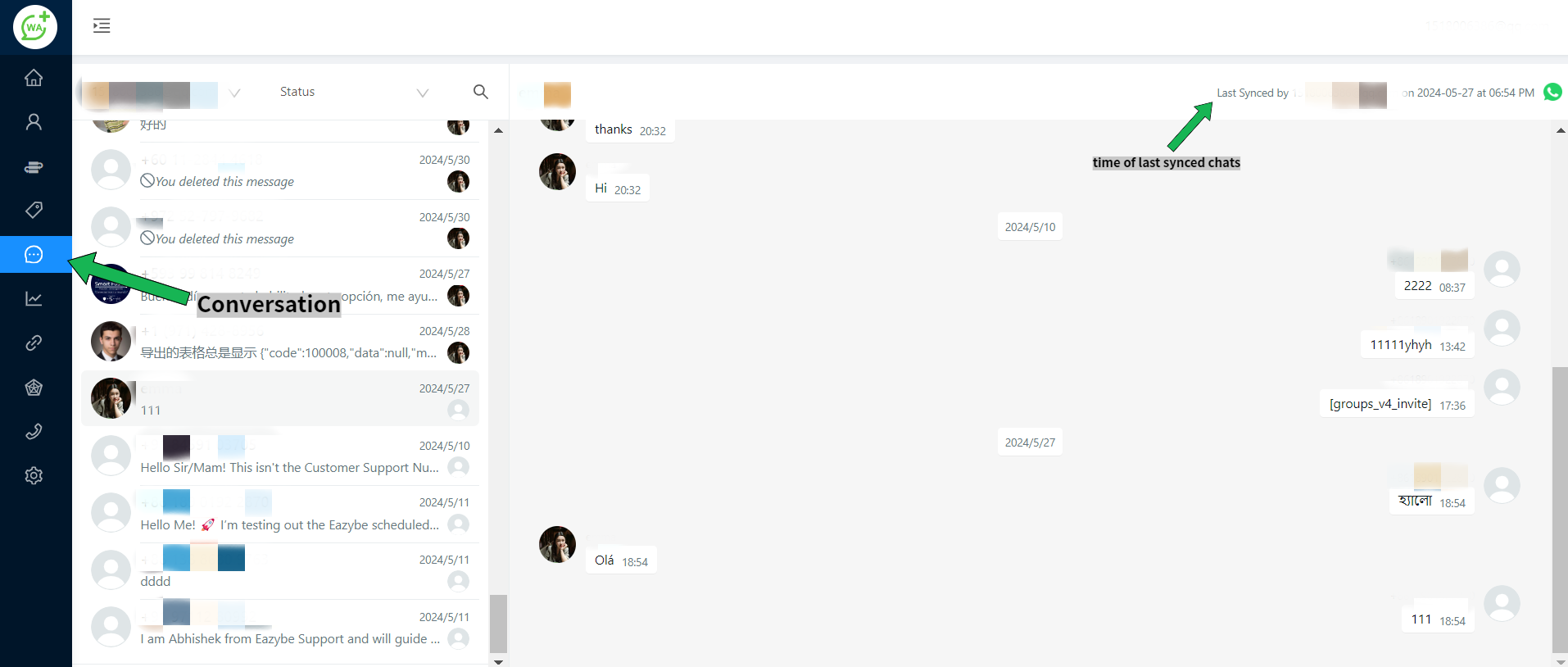
view your chats
It is important to emphasize that regardless of the chosen synchronization option, WAPlus CRM guarantees the security and privacy of your messages throughout backup WhatsApp. By leveraging the power of the cloud, your messages are securely stored, providing peace of mind in the event of any potential data loss.
Remember to periodically check for updates and follow any instructions provided by WAPlus CRM to ensure an optimized and reliable backup experience. With WAPlus CRM, you can rest assured that your WhatsApp messages are safeguarded, enabling you to focus on what truly matters—effortlessly staying in touch with your loved ones and keeping up with your conversations.
Conclusion
As long as you still use WhatsApp to communicate with important people, WhatsApp chats are valuable information worth protecting. Traditional backup WhatsApp methods have their limitations, but with WAPlus CRM, you can achieve seamless and automated backup, ensuring that your memory and messages are always secure and you never lose chat records again. Start backup WhatsApp today to bring your digital story to life.
| Plan | Amount | Invoice URL | Invoice PDF | Date |
|---|