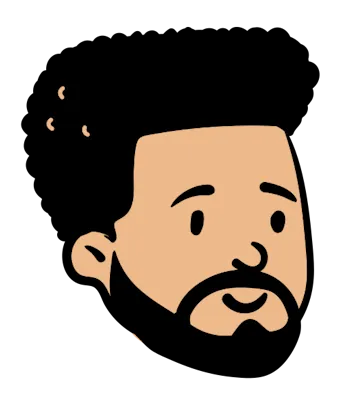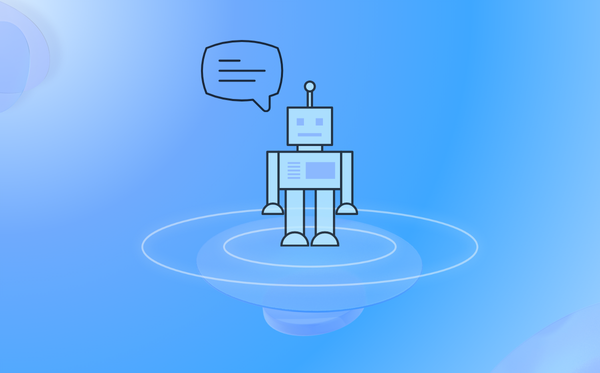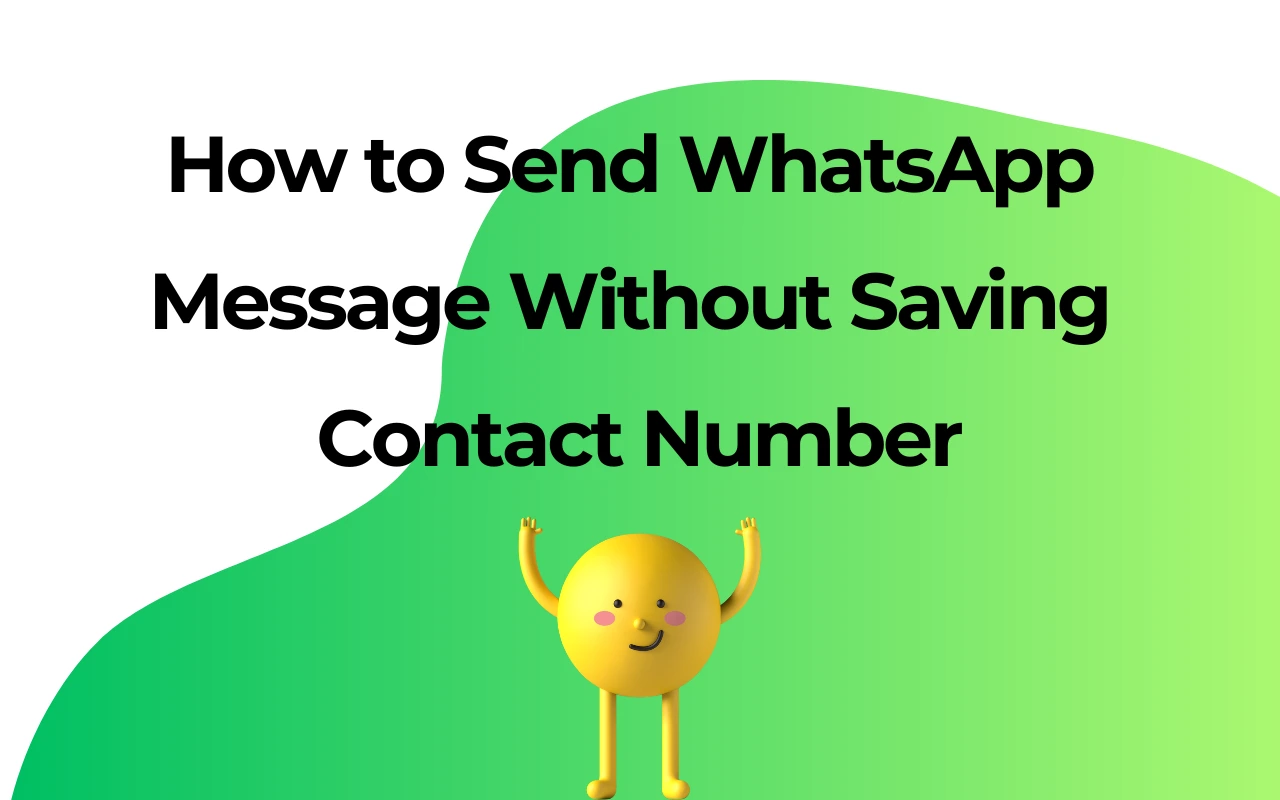AI WhatsApp Translate: The Ultimate Tool for Multilingual Instant Message
According to recent statistical data, over half of the world's population is bilingual or multilingual, and economic globalization continues to see exponential growth in the number of online international business transactions and personal connections. Generally speaking, business teams in different languages hire translators for consultion. Without a doubt, this leads to increased costs.
Once the customer comes from multilingual countries, choosing WhatsApp for commercial transactions proves to be the most convenient, but it does not come with built-in WhatsApp translate in chat. Now there is a new tool that can help translate messages in real-time, which is WAPlus CRM! WhatsApp translate feature of this plugin ensures that language differences no longer hinder clear and effective communication. Get ready to learn how WhatsApp translate enhances your messaging experience and opens up a world full of new possibilities.
The Necessity of WhatsApp Translate
Although many countries consider WhatsApp as one of the main chat tools, it does not have a built-in translation function. Translation is an important ability to promote cross linguistic understanding and cooperation. Adding translation to WhatsApp is undoubtedly the icing on the cake. The following explains its necessity:
Strengthen interpersonal relationships
For many people, WhatsApp is the preferred platform to stay in touch with friends and family from around the world. It has over 2 billion users worldwide and is a personal communication center across different language backgrounds. If real-time WhatsApp translate is possible, it can establish deeper connections with loved ones, promote stronger relationships and cultural exchange.
Empower businesses
In the business world, clear communication is the key to success. More and more companies are operating globally, dealing with customers and partners from all over the world. Adding AI translator to WhatsApp helps with seamless communication in a business environment. Thus expanding market coverage and improving customer satisfaction.
Promote inclusivity and diversity
WhatsApp Translate promotes inclusivity by breaking down language barriers, making it easier for people from different backgrounds to interact and share ideas. Everyone can fully participate, regardless of their native language.
Overcome travel challenges
Traveling abroad often comes with the challenge of mastering a new language. WhatsApp translate helps travelers talk with locals, ask for directions, or handle emergencies. Help travelers feel more calm and stable in unfamiliar environments.

Common Methods For WhatsApp Translate Messages
The common translation assistance on WhatsApp is mainly implemented on mobile phones. Here are a few methods for WhatsApp translate messages on Android and iPhone.
- WhatsApp translate messages by Google Translate App
For those who only occasionally need translation, using Google Translate app is enough, or choosing other translation apps that are convenient for you. If you have a large amount of messages that require continuous translation, it may be troublesome. Download Google Translate from the Play Store or App Store. After installing on the phone, select the source language and target language. Copy the WhatsApp message to be translated, paste it into the source language bar, and the translated text will automatically appear. - Whatsapp translate messages by Gboard
Gboard is a Google keyboard application that is pre installed on most Android phones and can also be used on iOS. Download Gboard and set it as the input method. Copy the message text that needs to be translated on WhatsApp. Click the right arrow on Gboard, select built-in translation, hold down the text box, paste the message text, and the translation result will be displayed immediately. - Whatsapp translate messages on Pixel phone
If you happen to have Google Pixel 6 or higher, with Google's real-time translation, you only need to press a button to automatically translate WhatsApp messages. First, open the "Settings" on your Pixel phone and scroll down to the "System" section. Then open the real-time translation button. Returning to WhatsApp conversation, a translation prompt will appear at the top of the screen. Download the language pack to translate.

Why Choose WAPlus CRM For WhatsApp Translate
If you find the above methods quite complex and want to achieve real-time translation directly in WhatsApp Web, but it is encrypted and do not allow you to right-click on translation directly in Chrome browser. Do not worry! There are still ways to achieve instant translation! We strongly recommend using the Google extension WAPlus CRM here! It is an excellent team collaboration CRM tool and the most effective assistant for WhatsApp marketing and WhatsApp sales, making it possible to efficiently manage your customer relationships.
WAPlus CRM has added a feature of WhatsApp translate, which will become your AI translation assistant and instantly translate chat contents into multi-languages. Before introducing its functions, briefly list advantages:
Free to use: Just download and log in to WAPlus CRM to use it in chatbox.
Real time translation: Highlight real-time translation of instant messages without waiting.
Support for multiple languages: Currently, there are 100 language translations to choose from, with strong AI support and low error rates.
Ease of Use: The translated content is displayed directly under the conversation text, simple and straightforward, with a simple and easy to understand operating interface.
How to Get Started WhatsApp Translate Message With WAPlus CRM
Here is the step-by-step Guide for WhatsApp translate:
1. Download and install WAPlus CRM from Google Web Store, register and open WhatsApp Web.
2.Select a contact to open the conversation interface, and you will find a robot icon in the bottom right corner. There are two icons on the robot, the first is to switch AI Auto-Reply Assistant, and the second is to switch AI Translation Mode: auto or manual.
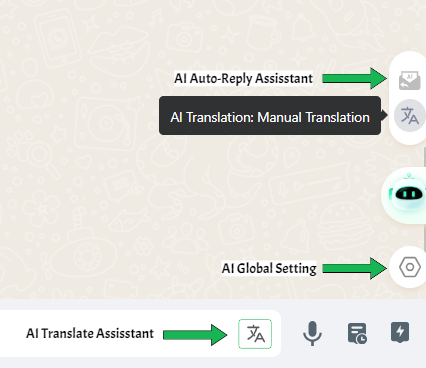
3.Click on the AI Global Setting icon below the robot. You can train AI Chatbot in AI Config. Select the Translation settings, then select the language in which the chat needs to be translated, automatic or manual translation, and the translation front color, and click save.

4.After setting up, if you enable auto translation, the translated text will be automatically displayed under each message; If you enable manual translation, you need to click to translate in each. If you don't use AI Translator temporarily, you can turn it off and this line will be hidden.
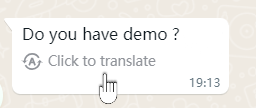
5.If you want to translate the message you send into the recipient's language, click on AI Translate Assistant on the right side of the chat textbox. Enter the text you want to translate, select the target language, and the translation will be displayed below. Click to send, or refresh to re-translate or copy the translation.
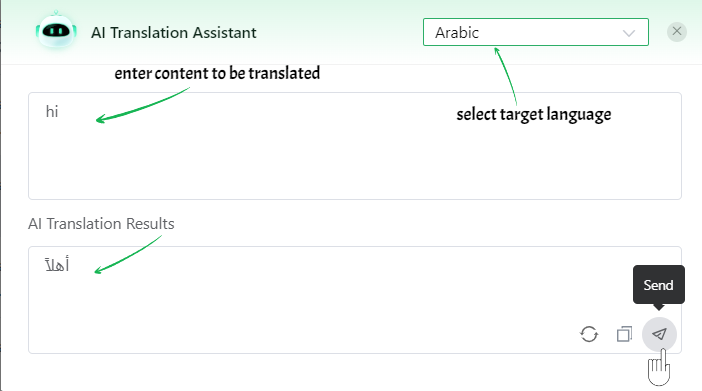
Additionally, we have another AI-Driven translator called WADeck.ai for recommendation, which can also meet your WhatsApp needs.
Conclusion
Whether for individual users or enterprises, and whether for foreign trade transactions or daily communication, WAPlus AI WhatsApp Translate ensures real-time and accurate communication of every message, completely breaking down language barriers and improving work efficiency, making it an essential tool for playing WhatsApp.
Q&A For AI WhatsApp Translate
1.How many languages can WAPlus CRM translate into?
-Currently, AI translator supports around 100 languages. Most commonly used languages are included. If the language you need is not within the options, you can contact us for help.
2.Does this translation function cost money?
-It costs no money, free to use. But different versions may have different experiences, such as word limit for translation.
3.Are there many translation errors generated?
-The translation assistant is driven by AI robot, and the translation of text in the general field is error free, making daily conversations accessible.
| Plan | Amount | Invoice URL | Invoice PDF | Date |
|---|